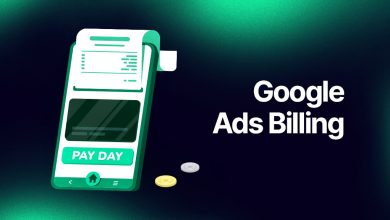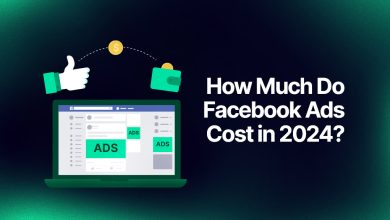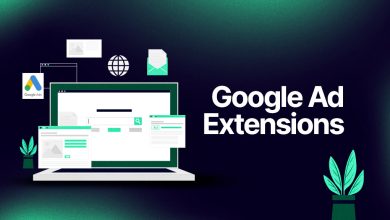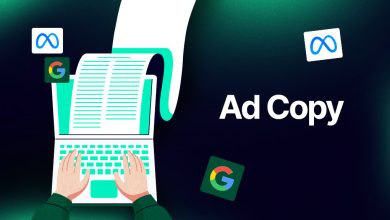How to Get My Business on Google?
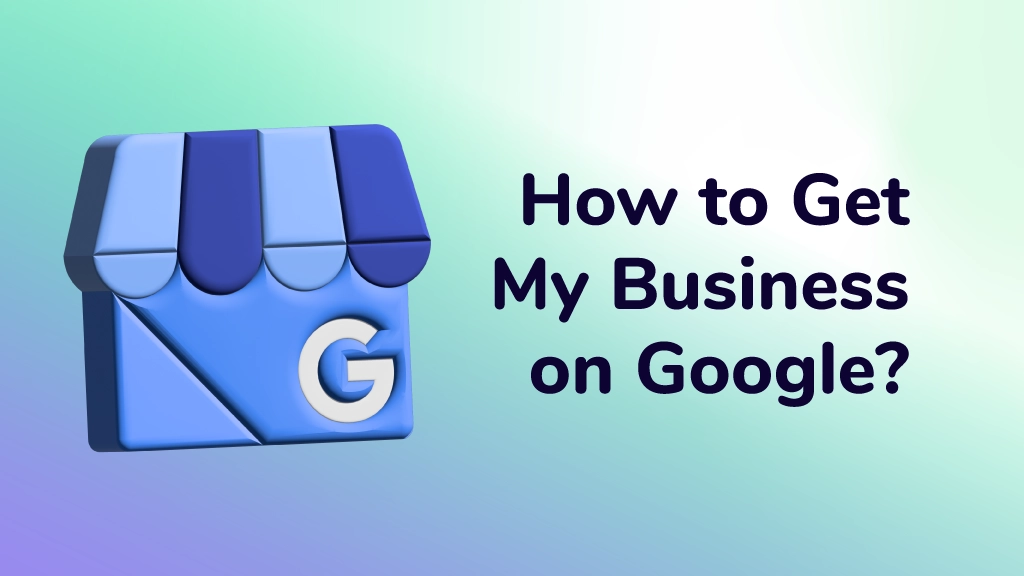
- What is Google My Business?
- How to Add My Business to Google?
- How to Claim My Business on Google?
- The Advantages of Google My Business
- How To Optimize Your Google My Business Profile?
If you’re thinking about how to make your business more visible online, you’re in the right place. Here, we’re talking about Google My Business (now also known as Google Business Profile), the tool that helps your business stand out on Google.
Google My Business is like your digital storefront on Google. It helps people find you and learn all about your business. This guide is here to walk you through the steps to not just get your business on Google but to make it a noticeable and memorable presence.
Whether you’re running a local coffee shop, offering services, or selling great stuff online, we’ve got the info you need. Let’s dive into the steps to get your business on GMB and make it stand out online!
What is Google My Business?
Google My Business, often called GMB, is like your business’s home base on the internet, especially on Google and Google Maps. It’s where you control how your business shows up when people search for it. Imagine it as your digital front door. Here, you tell everyone your business name, where it’s located, and how to reach you.
So, why is this important? Think of GMB as a guide. When someone looks for something related to your business on Google, a well-kept GMB profile increases the chances of your business showing up in the search results.
In simple terms, Google My Business is where your business hangs out online. It’s not just about being found; it’s about making a great first impression and staying connected with your potential customers. Now that you know why it matters, let’s move on to the steps to get your business up and running on Google My Business!
How to Add My Business to Google?
Adding your business to Google is a straightforward process, thanks to the user-friendly interface of Google My Business. Follow these step-by-step instructions to seamlessly add your business and start enjoying the benefits of increased online visibility.
1. Sign in or Create a Google Account
Make sure you have a Google account before you get started. If you don’t, create one. If you already have an account, sign in to proceed.
2. Access Google My Business
Once you signed in, access the Google My Business page or simply search for “Google My Business” on Google and click on the first link.
3. Start the Setup Process
Click on the “Start Now” button to begin the setup process. You’ll be asked to enter the name of your business.
4. Enter Business Information
Fill in the required information about your business accurately. Include the business name, physical address, phone number, and website, and choose the relevant business category. This information is important for potential customers to find and contact you.
5. Location Settings
If you have a physical location that customers can visit (such as a store or office), make sure to accurately locate your business on the map. It is especially important for local businesses aiming to attract nearby customers.
6. Specify Business Service Area (if applicable)
If your business provides services in specific areas but does not have a physical storefront, you can still define your service area by entering the relevant cities, regions, or postal codes.
7. Contact Information Verification
Google may require you to verify your business by mail. You’ll receive a postcard at the provided business address with a verification code. Once received, enter the code in your Google My Business dashboard to confirm your business.
8. Set Business Hours
Make sure that potential customers are aware of your business hours by giving them precise information.
9. Create a Business Description
Create a brief and compelling business description. Highlight what sets your business apart and why customers should choose you.
10. Publish Your Business Profile
Once all the information is complete and accurate, click on the “Publish” button to make your Google My Business profile live on Google.
Congratulations! Your business is now officially listed on Google, making it more accessible to potential customers searching for products or services in your industry. Keep your information up to date, respond to customer inquiries, and make the most of the various features offered by Google My Business to maximize your online presence.
How to Claim My Business on Google?
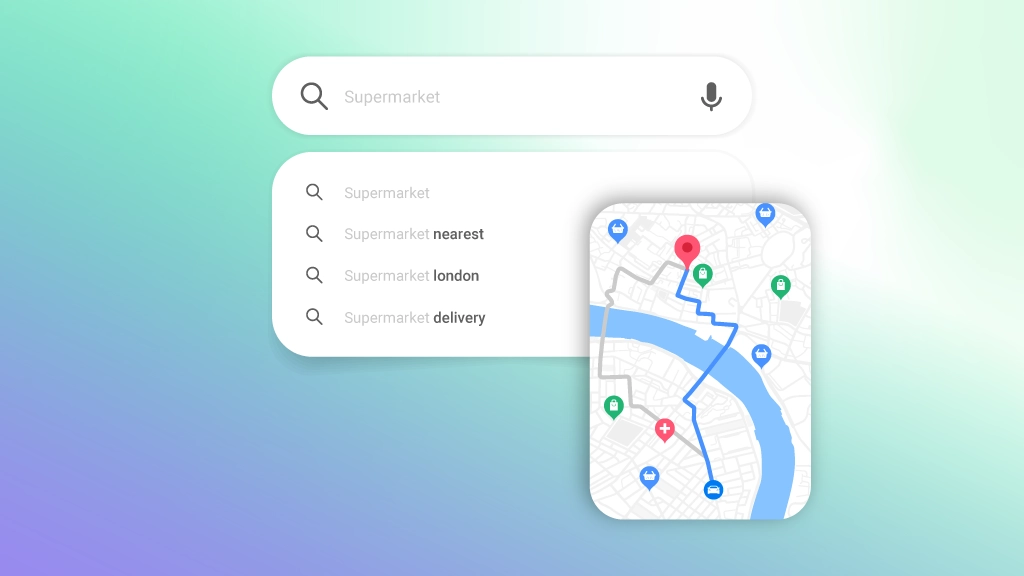
Ensuring that your business is claimed on Google is a crucial step in taking control of your online presence and managing the information available to potential customers. If your business is already listed on Google but hasn’t been claimed, follow these steps to claim and verify your ownership:
1. Claim Your Business Through Google Maps
Begin by visiting Google Maps and searching for your business name. If your business is already listed, Google has likely compiled and updated its details. If you cannot locate your business on Maps, follow the earlier section’s guidance to create a new listing.
2. Locate the “Claim this Business” Option
When you find your business on Google Maps, look for the “Claim this business” button or the link that says “Own this business?”
3. Click “Manage Now”
Once you’ve found the “Claim this business” button or “Own this business?” link, click to continue. The following page will include a “Manage now” button. Click this button if you are confident that the listing corresponds to your business. If it doesn’t, opt for “I own or manage another business” to begin the process of creating a new listing on Google My Business.
4. Verify Your Business Ownership
Verification is an important step that shows Google that you are the legitimate owner or manager of the targeted business listing. Only after you have completed the verification process by using methods such as phone, email, postcard, recorded call, or live call, Google will grant you access to manage your listing through the Google Business Profile Manager dashboard.
Successfully claiming and verifying your business on Google allows you to maintain accurate business information, engage with customer reviews and inquiries, and actively participate in shaping your online image. Managing your business listing effectively unlocks the power of Google My Business, contributing to a strong online presence.
The Advantages of Google My Business
Building a strong online presence is critical for businesses in the competitive digital landscape. Google My Business is a powerful tool, offering many advantages that can significantly impact a business’s visibility and engagement. Let’s dive into the key advantages of using GMB:
Increased Visibility
Google My Business ensures your business is prominently featured in Google Search and Maps. When potential customers search for products or services related to your business, having an optimized Google Business Profile increases the likelihood of your business appearing in local search results.
Customer Interaction
You can engage directly with your customers through the platform. Respond to reviews, answer questions, and provide timely updates. This active interaction not only encourages a positive relationship with existing customers but also influences the decision-making process of potential clients.
Google Maps Integration
Google My Business seamlessly integrates with Google Maps, making it easier for customers to locate your physical business. This feature is especially important for physical stores, allowing them to be easily identified by people passing by.
Insights and Analytics
Gain valuable insights into customer behavior and preferences through the analytics provided by Google Business Profile. Understand how customers find your business, track the popularity of specific search terms, and use this information to improve your marketing strategies.
GMB is not just a listing platform. It’s a dynamic tool that empowers businesses to connect with their audience, build a positive reputation, and stand out in the competitive digital landscape. Taking advantage of GMB can be a game-changer.
How To Optimize Your Google My Business Profile?
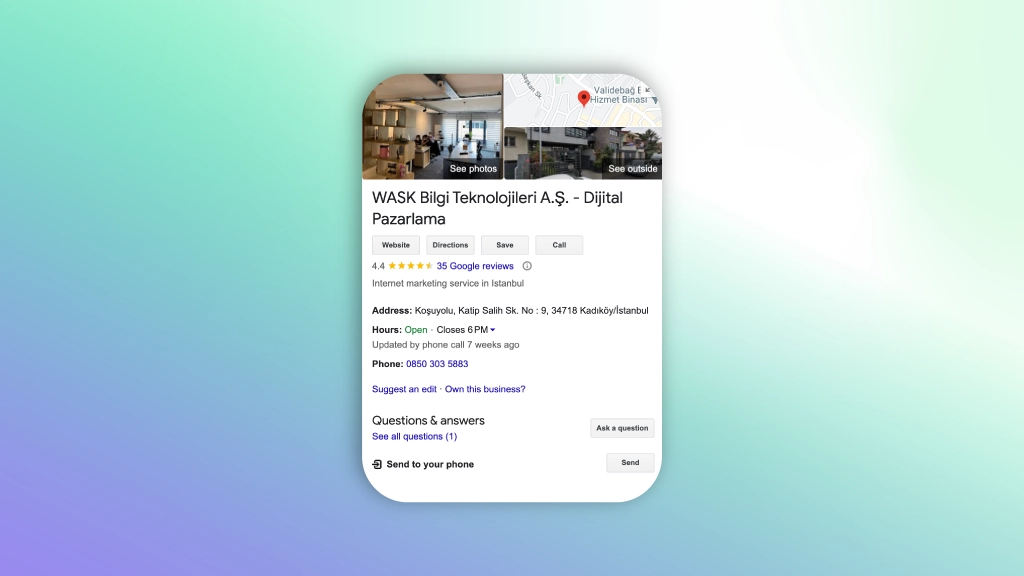
Optimizing your Google My Business (GMB) profile is a strategic move that can significantly enhance your online visibility, customer engagement, and overall success. Here’s a comprehensive guide on how to effectively optimize your GMB profile and make the most of the platform’s features:
Add High-Quality Photos
Visual content is powerful. Upload high-resolution images that showcase your business, including the exterior, interior, products, and team members. Engaging visuals not only attracts customers but also contributes to a positive first impression.
Collect and Respond to Reviews
Encourage satisfied customers to leave positive reviews on your Google Business Profile. Respond to both positive and negative reviews quickly, demonstrating your commitment to customer satisfaction. Engaging with reviews also shows potential customers that your business is active and responsive.
Use Posts on Google Business Profile
Google My Business offers a “Posts” feature where you can share updates, promotions, and events directly on your profile. Regularly post relevant content to keep your audience informed and engaged. This feature is an excellent way to showcase new products, share company news, or announce special offers.
Highlight Products or Services
Use the “Products” and “Services” sections to showcase your offerings. Provide detailed descriptions, pricing, and other relevant information to give customers a comprehensive understanding of what your business provides.
By following these optimization strategies, you can harness the full potential of your GMB profile. A well-optimized profile not only improves your visibility in local searches but also creates a positive and engaging online presence for your business. Stay proactive, keep your information current, and take advantage of the features offered by GMB to drive success in the digital landscape.
In summary, Google My Business (GMB) is your gateway to digital success. From claiming your presence to optimizing your profile, each step contributes to increased visibility and customer engagement. Recognizing the importance of a GMB account is critical for building trust, enabling real-time communication, and gaining valuable insights.

How Do I Get My Business on Google Maps?
Getting your business on Google Maps is seamlessly integrated into the Google My Business process. Simply create or claim your business on Google My Business, provide accurate location details, and once verified, your business will be visible on Google Maps.
Why is My Business Not Showing Up on Google?
Several factors could contribute to your business not appearing on Google. Ensure your Google My Business information is accurate, your profile is optimized, and you’ve verified your business. Additionally, it may take some time for changes to be reflected in search results. If issues persist, check for any Google My Business guideline violations or technical issues and address them accordingly.
Can I Change My Google Business Name?
Yes, you can change your Google Business name. Log in to your Google My Business account, go to “Info,” and edit the business name. Keep it accurate and aligned with Google’s guidelines. Note that changes may undergo a review by Google.
How to Remove My Business from Google?
To remove your business from Google, log in to your Google My Business account, select the business you want to remove, go to “Settings,” and click on “Remove this listing.” Follow the prompts to complete the removal process. Note that this action should be taken carefully, as it may impact your online visibility.
How to Fix Suspended Google My Business?
If your Google My Business is suspended, take immediate action to address policy violations. Review Google’s guidelines, make necessary corrections, and submit an appeal through your GMB dashboard. Provide detailed information and evidence to support your case. Once Google reviews and approves your appeal, your business profile will be restored.
How to Change My Business Hours on Google?
To change your business hours on Google, log in to your Google My Business account, navigate to the “Info” section, and locate the “Hours” field. Edit the hours as needed and save the changes. Keep your business hours updated to ensure accurate information for potential customers.
How do I Delete Photos from the Google My Business Page?
To delete photos from your Google My Business page, sign in to your account, navigate to the “Photos” section, select the photo you want to remove, and click on the trash icon. Confirm the deletion, and the photo will be removed from your GMB profile. Keep your visual content updated to maintain a dynamic online presence.
How to Remove Bad Reviews from Google My Business?
You cannot directly remove bad reviews on Google My Business profile, but you can respond professionally to address concerns. If a review violates policies, flag it for review. Encourage positive reviews to build a strong online reputation.
How to Add a Second Location to Google My Business?
To add a second location to Google My Business, log in to your GMB account, click on “Manage locations,” and select “Add location.” Enter the new location details, ensuring accuracy, and follow the prompts to complete the process. Verify the new location to make it visible on Google.