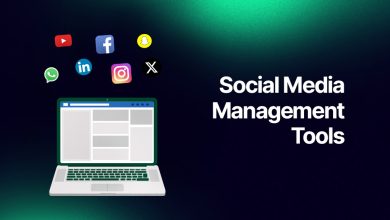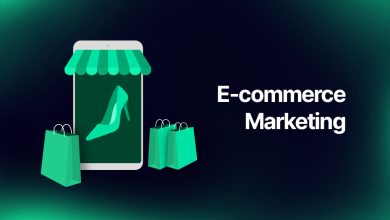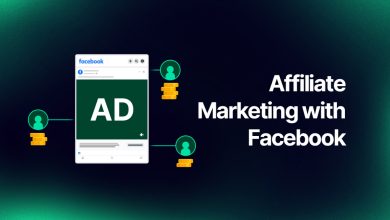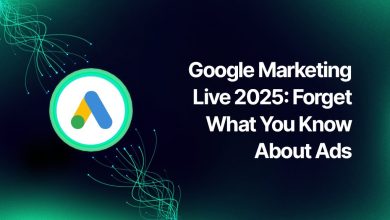How to Deactivate or Delete Your Facebook Account in 2025
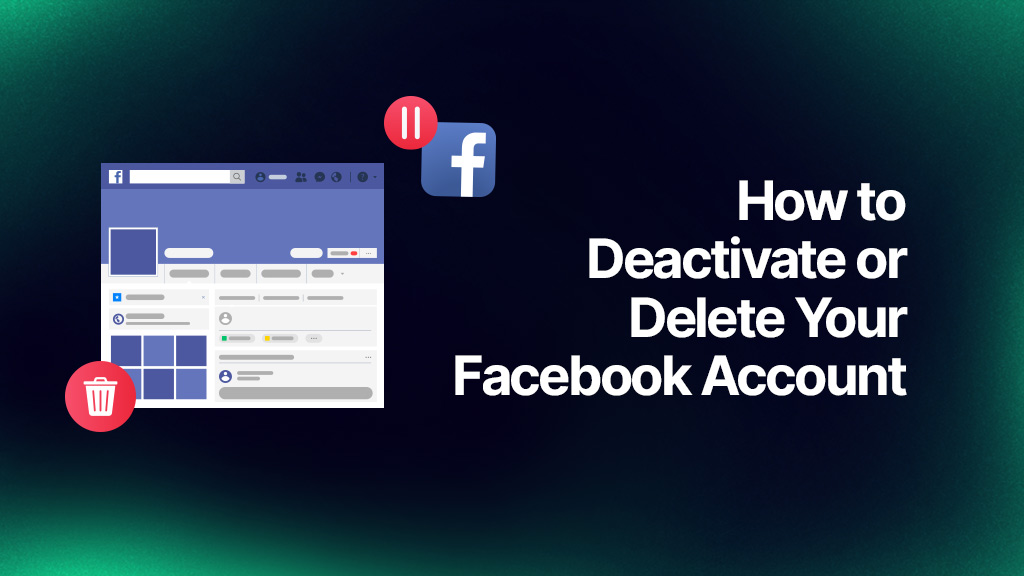
Table of Contents
- Deactivating Your Facebook Account
- Deleting Your Facebook Account
- What’s the Difference Between Deactivating and Deleting a Facebook Account?
Have you ever considered taking a break from Facebook or looked for how to deactivate Facebook? With the platform’s popularity growing year after year, many people are realizing they need a little distance from constant social updates or are looking for a more permanent separation.
Whether you’re seeking a digital detox or aiming to reclaim your privacy, knowing how to deactivate Facebook can help you take control of your online presence. If you want a break, Facebook offers two main options: deactivation, which temporarily hides your profile, and deletion, which permanently deletes all of your account information.
Deciding between deactivation and deletion depends on your plans. Deactivation allows you to pause your Facebook presence while keeping all your data safe and ready for whenever you want to return. For example, if you are using Facebook for ad management, you may not want to lose all your data. Deletion, on the other hand, is a more permanent choice that ensures your profile and all its data are removed from the platform for good. If you’re managing campaigns or still want to benefit from advanced advertising features during a break, our Facebook Ads Optimization Tool can help you stay in control and maintain performance effortlessly.
Here, we’ll go over all you need to know about how to deactivate Facebook, walking you through simple steps for different devices. Plus, if you’re sure about saying goodbye forever, we’ll also show you how to delete your Facebook account, permanently erasing your profile and data. By the end of this guide, you’ll understand each option clearly, helping you make the best choice for your social media break in 2025.
If you want to know why your Facebook ad account is disabled, you can read All About Closed Facebook Ad Accounts.
Deactivating Your Facebook Account
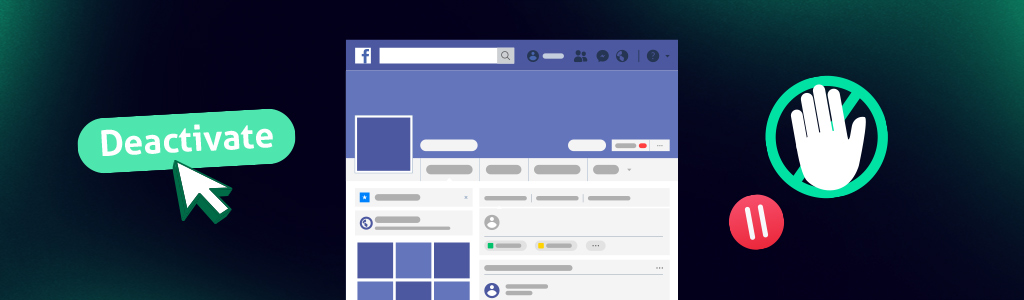
If you’re wondering how to deactivate Facebook temporarily, the process is straightforward and allows you to take a break while keeping all your data intact. Deactivating your Facebook account hides your profile, photos, posts, and comments from other users, but your information remains on the platform, making it easy to reactivate whenever you choose.
Additionally, deactivating your Facebook account still allows you to use Facebook Messenger, keeping you connected with friends and family without the full Facebook experience.
Here’s a detailed look at how to deactivate Facebook on different devices, whether you’re using a browser, iPhone, or Android, giving you the flexibility to step away on your terms.
How to Deactivate Facebook Account from a Browser
Do you wonder how to deactivate Facebook from a web browser? It’s helpful to know that deactivation is a reversible action, allowing you to step away temporarily without losing your content or connections. By deactivating, your profile becomes invisible to others on Facebook, and all your posts, comments, and reactions are hidden from view.
However, Facebook retains all your data, so you can pick up right where you left off if you choose to return. This is a great option if you’re unsure about permanently leaving the platform.
To deactivate your Facebook account from a browser, follow these steps:
- Log in to your Facebook account and click on your profile icon in the top right corner.
- Select Settings & Privacy, then choose Settings.
- In the left menu, click on Privacy and Your Facebook Information.
- Choose Deactivation and Deletion and select Deactivate Account.
- Click Continue to Account Deactivation and follow the on-screen instructions to confirm.
Once deactivated, your profile will no longer be visible to other users, and your content will be hidden. All your data is safely stored, allowing you to reactivate whenever you’re ready.
How to Deactivate Facebook Account from the iPhone App
If you’re using an iPhone and want to learn how to deactivate Facebook from iPhone, the process is simple and can be done directly through the app. Deactivating your account will hide your profile, posts, and activity from others while preserving your data, making it easy to return whenever you’re ready. This option also keeps Facebook Messenger active, so you can still chat with friends even while your main Facebook account is deactivated.
To deactivate Facebook on iPhone app, follow these steps:
- Open the Facebook app on your iPhone and tap the menu icon (three horizontal lines) at the bottom right.
- Scroll down and select Settings & Privacy, then choose Settings.
- Under Account, tap on Access and Control.
- Select Deactivation and Deletion, then choose Deactivate Account.
- Follow the on-screen instructions to confirm your choice.
Once complete, your profile and activity will be hidden from others on Facebook, but your data will remain intact, allowing you to reactivate your account whenever you choose. This is how to deactivate fb from iPhone.
How to Deactivate Facebook Account from the Android App
If you’re using an Android device and need to know how to deactivate Facebook on Android, you can easily do so through the Facebook app. Deactivating your account will hide your profile, posts, and activity from others while retaining all your information. This option allows you to take a break without losing data and also keeps Facebook Messenger active, so you can still stay connected with friends via chat.
To deactivate your Facebook account from the Android app, follow these steps:
- Open the Facebook app on your Android device and tap the menu icon (three horizontal lines) at the top right.
- Scroll down and select Settings & Privacy, then tap on Settings.
- Under Account, tap Access and Control.
- Choose Deactivation and Deletion and select Deactivate Account.
- Follow the on-screen instructions to confirm your choice.
After deactivation, your profile will no longer be visible on Facebook, but all your data will be stored, allowing you to reactivate your account at any time. So, the answer to the question of how to deactivate Facebook is really simple.
Deleting Your Facebook Account

Do you wonder how to delete a profile on Facebook? Deleting your Facebook account offers a permanent solution for those ready to disconnect completely from the platform. It is different from how to deactivate Facebook.
This process removes all your data, including posts, photos, and personal information, ensuring your account is erased from Facebook’s servers. Unlike deactivation, which hides your profile temporarily, deletion is final after a 30-day grace period, during which you can change your mind and cancel the deletion.
Before proceeding, consider downloading a copy of your Facebook data, such as photos and messages, that you might want to keep. Account deletion will also end access to Facebook Messenger and any third-party apps that use Facebook for login.
Here’s a step-by-step guide on how to delete FB account across different devices to make the process as seamless as possible.
How to Delete Your Facebook Account from a Browser
Deleting your Facebook account from a browser is a straightforward process that ensures your profile, posts, and data are permanently removed. Remember, this action is irreversible after Facebook’s standard 30-day grace period, so take a moment to download your data if you’d like to keep memories like photos or messages.
How to delete Facebook account from a browser:
- Log in to your Facebook account and click on your profile icon in the top right corner.
- Select Settings & Privacy and then click Settings.
- In the left menu, choose Your Facebook Information.
- Click on Deactivation and Deletion, then select Delete Account.
- Click Continue to Account Deletion and follow the on-screen prompts to confirm.
Once you complete these steps, your account will be scheduled for deletion. You’ll have 30 days to log back in and cancel the deletion if you change your mind. After that, your account and all its data will be permanently erased.
How to Delete Your Facebook Account from the iPhone App
Deleting your Facebook account from the iPhone app permanently removes your profile, posts, and data from the platform. Before proceeding, remember that Facebook allows a 30-day grace period to cancel the deletion if you change your mind. If you have photos, messages, or other data you want to keep, consider downloading a copy of your Facebook information first.
How to delete a Facebook account on iPhone:
- Open the Facebook app on your iPhone and tap the menu icon (three horizontal lines) at the bottom right.
- Scroll down and select Settings & Privacy, then tap Settings.
- Under Account, choose Access and Control.
- Click Deactivation and Deletion, then choose Delete Account.
- Follow the on-screen prompts to confirm your choice.
Once confirmed, your account will be scheduled for deletion and you have a 30-day window to log back in and cancel the process if you decide to keep your account. After this period, your account and all associated data will be permanently deleted. So, this is how to erase a Facebook account from your iPhone, that’s very easy and different from how to deactivate Facebook.
How to Delete Your Facebook Account from the Android App
Do you wonder how to delete an FB account permanently from the Android app? It is a permanent decision that removes all your data from the platform. Facebook provides a 30-day grace period to cancel the deletion if you decide to keep your account, so it’s wise to download a copy of any photos, messages, or information you want to save before proceeding.
How to remove FB account from the Android app:
- Open the Facebook app on your Android device and tap the menu icon (three horizontal lines) at the top right.
- Scroll down and select Settings & Privacy, then tap Settings.
- Under Account, click Access and Control.
- Choose Deactivation and Deletion, then select Delete Account.
- Follow the on-screen prompts to confirm your choice.
After you complete the steps, your account will be scheduled for deletion. You can log back in within 30 days to cancel the deletion if you change your mind. After this period, all your data will be permanently erased from Facebook.
What’s the Difference Between Deactivating and Deleting a Facebook Account?
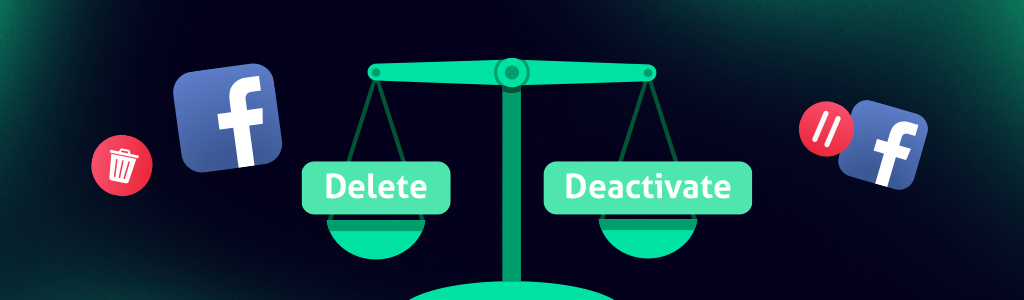
When considering a break from Facebook, it’s important to know the difference between deactivating and deleting your account. Deactivation is a temporary option, allowing you to hide your profile, posts, and activities from others. During this period, all your data remains intact, and you can return to Facebook by simply reactivating your account.
Additionally, you’ll still have access to Facebook Messenger, so you can keep in touch with friends even while taking a break. So, if you wonder how to deactivate Facebook account, it is a suitable option for you.
In contrast, deleting your Facebook account is a permanent action that completely removes your profile and all associated data from the platform. Once deleted, your information, including posts, photos, and friends list, is irreversibly erased after a 30-day grace period.
You won’t be able to recover your account or use Messenger once the deletion process is complete. So, you should look for how to remove my FB account permanently.
Understanding the difference can help you make the choice that best fits your needs, whether you’re looking for a short-term break or a lasting departure from Facebook.
Here’s a look at the pros and cons of each option to help you decide which is best for your needs.
Pros of Deactivating Facebook
- Temporary Disconnect: You can take a break and reactivate your account anytime, with all your data intact. Deactivating your Facebook account offers a flexible way to step away from the platform.
- Continued Messenger Access: You can still use Facebook Messenger to stay connected with friends and family. This means you can take a break from the main platform while keeping your communication options open.
- Profile Preservation: You can keep your photos, posts, comments, and settings saved but hidden, allowing you to return to Facebook with everything in place as you left it.
- Control Over Digital Presence: You can pause your online presence temporarily without deleting your data, deactivation provides a way to “go offline” without permanent deletion.
Cons of Deactivating Facebook
- Limited Sense of Finality: If you’re looking for a complete digital detox or a more permanent solution, deactivation may not provide a lasting sense of separation.
- Partial Visibility of Profile: Although your profile is hidden, certain actions, like messages you’ve sent to friends, remain visible to others, meaning traces of your presence are still accessible.
- Temptation to Reactivate: Since reactivating your account is simple, it can be tempting to return sooner than planned, making deactivation less effective if you seek a complete break.
- Notifications and Data Remain: While deactivated, Facebook may still retain some data and send occasional notifications to your email, which might disrupt your goal of fully disconnecting from the platform.
Pros of Deleting Facebook
- Permanent Solution: Deleting your Facebook account offers you a definitive and irreversible break from the platform. Once deleted, your profile, posts, photos, and personal information are permanently removed, providing a complete exit.
- More Privacy: With account deletion, all your data is erased from Facebook’s servers, making it a perfect option if you are concerned about data privacy or no longer wish to share personal information with the platform.
- Disconnection from Third-Party Apps: You can minimize your overall digital footprint. Deleting your account also severs any connections with third-party apps or websites that you logged into using Facebook.
- Reduced Online Presence: You can reduce social media distractions and focus on other aspects of life by deleting your Facebook account.
Cons of Deleting Facebook
- Irreversible Decision After 30 Days: Once the 30-day grace period ends, your account and all data are permanently deleted, with no way to recover your profile, friends, posts, or media.
- Loss of Messenger Access: You lose access to Messenger by deleting your Facebook account, so any conversations or connections maintained there will be unavailable.
- Loss of Memories and Content: All your photos, videos, and posts will be erased, which might include cherished memories. If you want to keep any of this content, you’ll need to download it before deletion.
- Disconnection from Other Platforms and Apps: You may use Facebook to log into other apps or websites. Deleting your account may disrupt these connections, requiring you to set up new logins or credentials for each service.
Before making a final decision, it’s also important to evaluate how deleting your account might impact any advertising efforts you’ve managed. If you’ve been running ads on Facebook, consider using a Facebook ads performance grader to analyze the effectiveness of your campaigns and gather insights before permanently losing access to your account data.
By understanding the differences, pros, and cons of how to deactivate Facebook and how to delete Facebook, you can make a more informed decision about which option aligns with your goals and privacy needs on Facebook. Whether you’re looking for a temporary pause or a permanent break, Facebook provides solutions to suit your preferences.
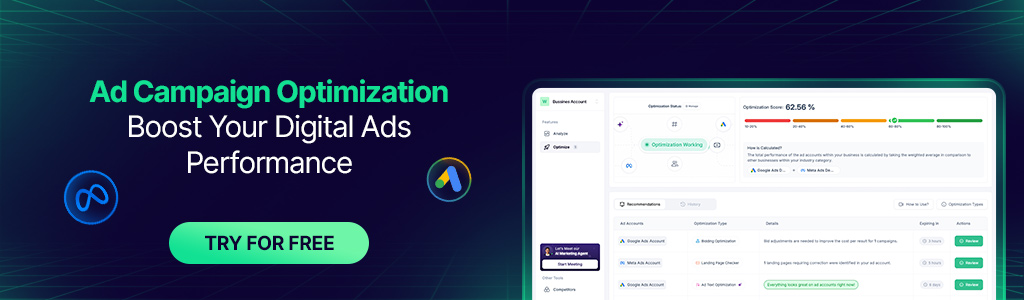
Can you reactivate Facebook?
Yes, reactivating your Facebook account is simple. If you’ve deactivated your account and decide to return, all you need to do is log back in with your usual credentials. Reactivating restores all your data, including your profile, posts, photos, and friend connections, exactly as they were before deactivation. This makes deactivation a flexible choice for those who may want to return to Facebook at some point in the future without losing any information.
How do I deactivate my Facebook account?
Leaving Facebook doesn’t mean losing everything you’ve built there. By deactivating your account, you can temporarily hide your profile, posts, and activity, while keeping all your data safe. To do this, simply go to Settings > Access & Control > Deactivate and Delete in the app or browser, and select Deactivate Account. This will preserve your past memories on Facebook, and when you want to return, everything will pick up where it left off. Sometimes life demands more attention offline, and taking a break from Facebook can be a refreshing option. But it’s not a farewell, it’s a break.
What is the difference between deactivating and deleting my Facebook account?
Sometimes taking a break from social media can help you make more space in your daily life. Deactivating your Facebook account keeps all your data safe while hiding your profile and posts. This way, you can easily return whenever you want. You can even continue using Messenger in the meantime to stay in touch with your friends and family. If you’re thinking of quitting for good, deleting your account is also an option. However, this is a more permanent step and all your data will be deleted after 30 days. Whether it’s a short break or a completely new beginning, the decision is in your hands.
How to deactivate Facebook on iPhone?
If you’re on an iPhone, deactivating your Facebook account is pretty simple. After opening the app, tap on the three-line menu in the bottom right corner of the screen. Then go to Settings & Privacy > Settings > Access & Control. From there, select the Deactivate and Delete option and follow the instructions to Deactivate Account.This method allows you to take a break without completely closing your account. What’s more, all your data will remain safe and you’ll be able to easily return when life calms down a bit. Even a short break can make a big difference!