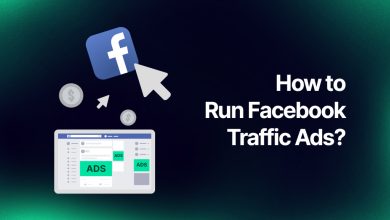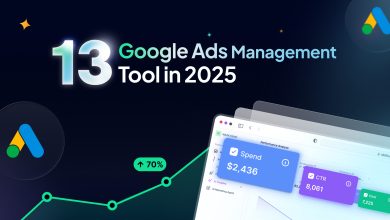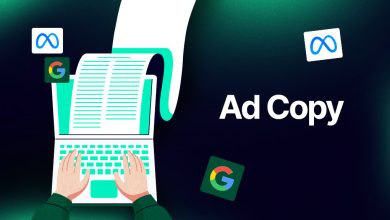How To Create An Ad Account On Facebook?
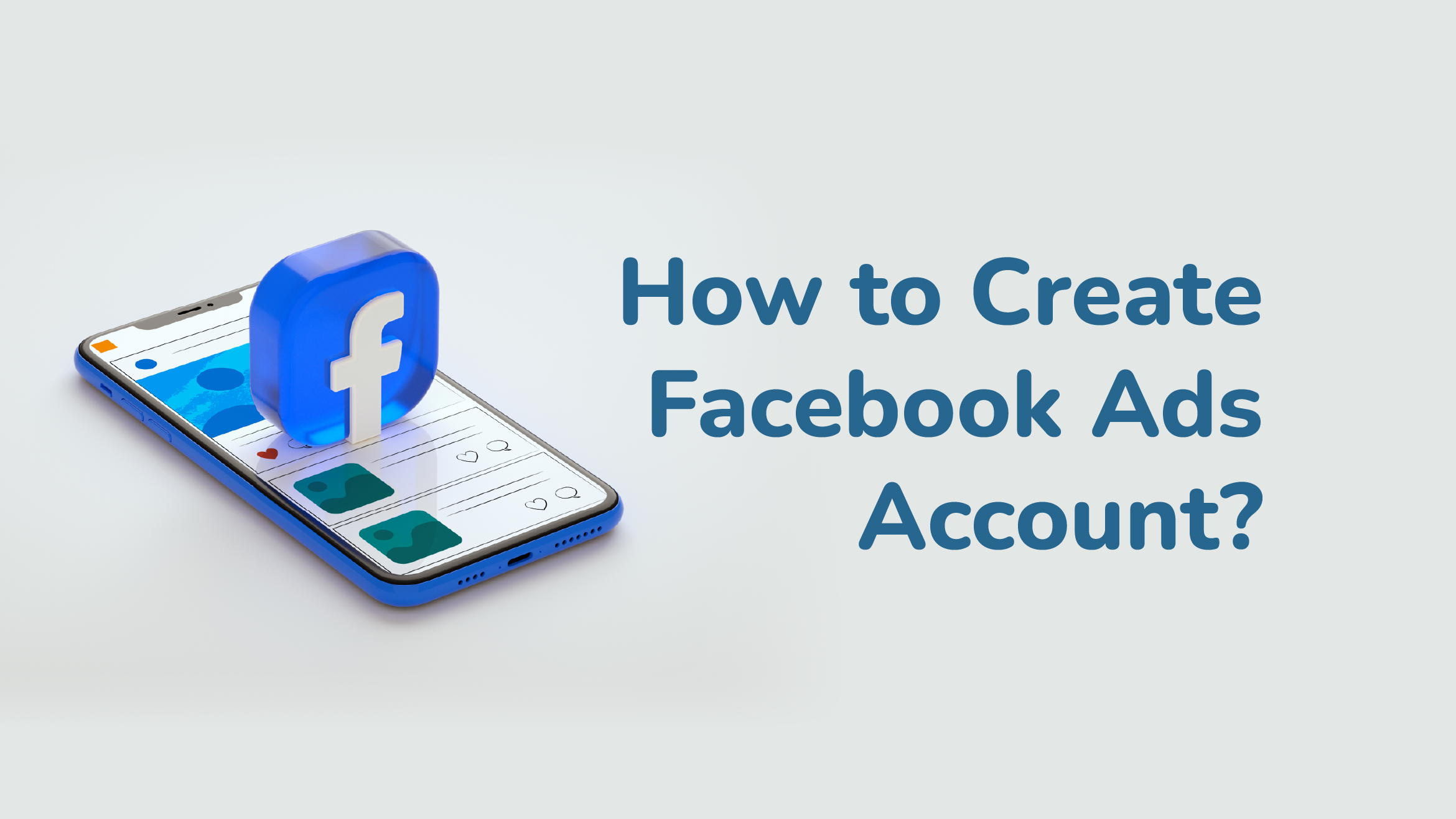
- How To Create A Business Ad Account On Facebook?
- How To Set Up Your Facebook Ad Account?
- How To Set Up Billings For Your Ad Account?
- Wrap-up
Would you like to promote your company or nonprofit on Facebook? Discover how to create new Facebook ad account and start your first ads campaign. So start managing ads with your Facebook Ad Account!
You could already have a clear vision of your ideal target market. Making a Facebook Ad account has numerous advantages, one of which is that it enables you to promote on Facebook quite precisely. If you don’t already have one, it would be best to open a Facebook Ad Account, regardless of whether you are a franchise, small business, advertiser, or an internal marketer asked to manage ads. Additionally, if you are setting up an Ads account for a client, you can do it using your Business Manager account.
How To Create A Business Ad Account On Facebook?
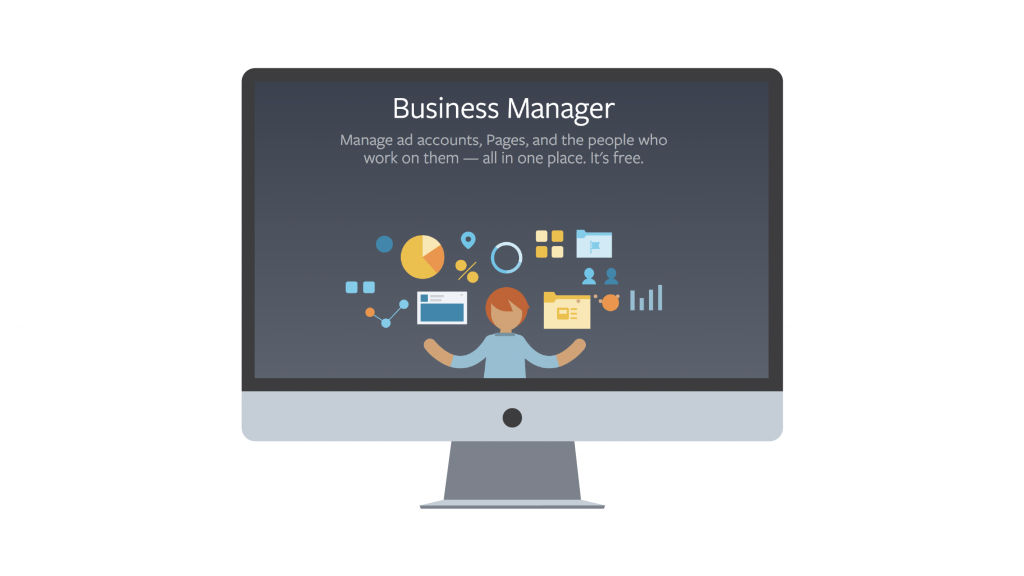
It’s easy to have business Facebook ad account on Facebook, but there are some important steps to consider. You may access and add your own ad accounts as well as those that are owned by other people or companies in your Business Manager. You can see ad accounts that you own and ad accounts that you have access to but are owned by others in the Ad accounts section of the Business settings.
You will see the name of the person or company who owns the ad account printed below the account name if the ad account is owned by another person or company. You won’t see further details if you own the ad account. You can narrow your search results by: self-promotion, partner-promotion, Self-owned, partner-owned, active, disabled, or closed.
- Activate the Business settings.
- From the menu on the left, select Accounts. Click Ad accounts after that.
- Tap the blue Add dropdown menu.
- Select one of the three possibilities: Add an account for ads, Ask for access to an account for ads, or create new Facebook ad account.
- Enter the ad account ID if you decide to add an ad account or request access. Find out where to look for the account ID.
- To choose individuals and access levels, adhere to the prompts.
So now you have a brand new Facebook Business Ad Account!
How To Set Up Your Facebook Ad Account?
You must create an ad account Facebook, which involves adding a payment method, before you can start your first Facebook campaign. But unless you wish to modify it or make a new account, you only need to do it once.
Learn how to set up your ads account in the most practical method for you, as well as what more you can accomplish.
Step 1: Log In to Facebook Business Manager Account
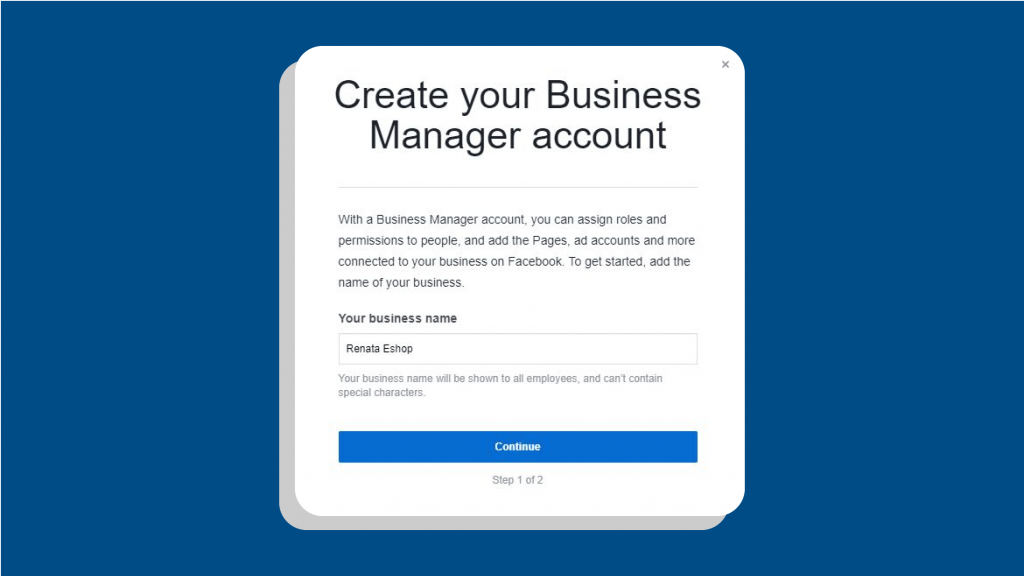
Firstly, click on Ad Account Settings in your Business Manager account.
Step 2: Create a New Ad Account
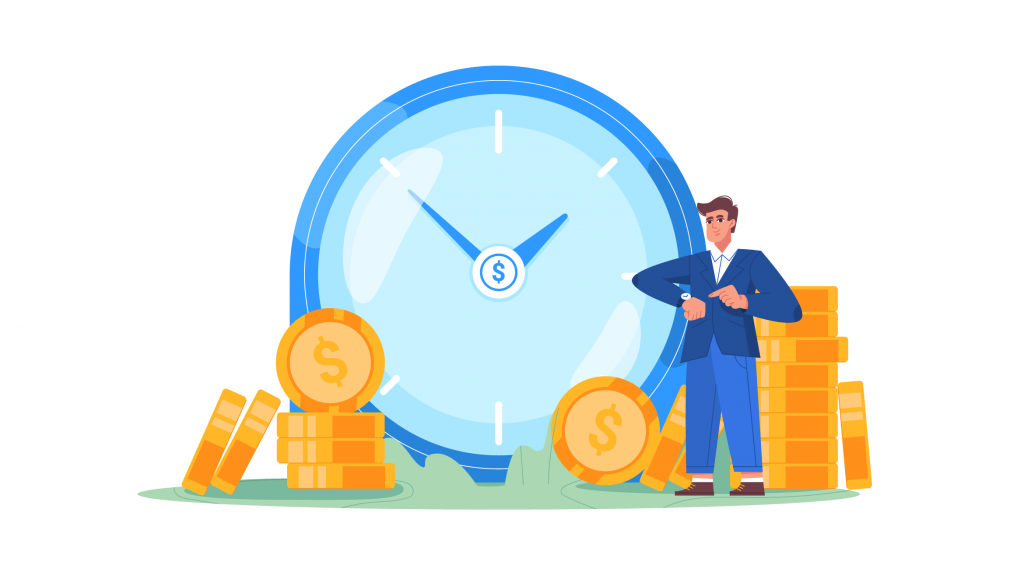
Link an advertising profile to an account name for ads. Choose your currency, time zone, and payment method.
Step 3: Add People To Your Account
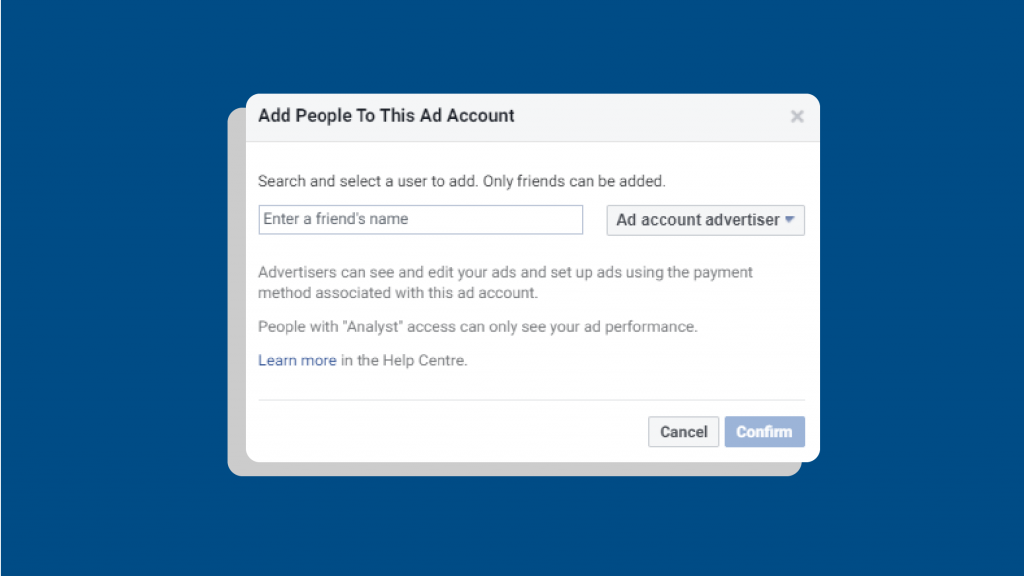
To administer your account on behalf of your company, add users. You must add a user to your Business Manager before you can provide them access to manage your account. You won’t be able to give them access to your Ad account until you’ve completed the steps outlined below.
A popup will open when you click “Add A Person,” asking you to enter a buddy. Give them the proper details and designate them as an administrator, advertiser, or analyst. For instance, you could wish to examine your audiences or add your service provider to your account if you operate local SEO services for your business in an effort to increase traffic. You can, however, skip this step if you are the Owner Account of the Business Manager and do not require anyone to handle your account.
We’ve outlined the duties that each person would be expected to perform so that you may better understand what each function entails.
Administrators would have complete access to all information.
- Managing account spending restrictions, payment options, and ad account settings.
- Adding individuals and defining roles for Ad accounts
- Ad creation and editing
- Observing Ad account reports
Only two features would be available to advertisers.
- Ad creation and editing
- Seeing reports from ad accounts
Only one feature would be available to the analyst.
- Reporting on ad accounts
Step 4: Confirmation of Account Creation
Simply click “OK” to carry on and begin experimenting with the advertising options. A handy link is provided on this screen as a reminder that you will need to set up a payment method eventually.
You will be sent to the payment settings screen after clicking okay. It will be shown here if you have a payment method.
How To Set Up Billings For Your Ad Account?
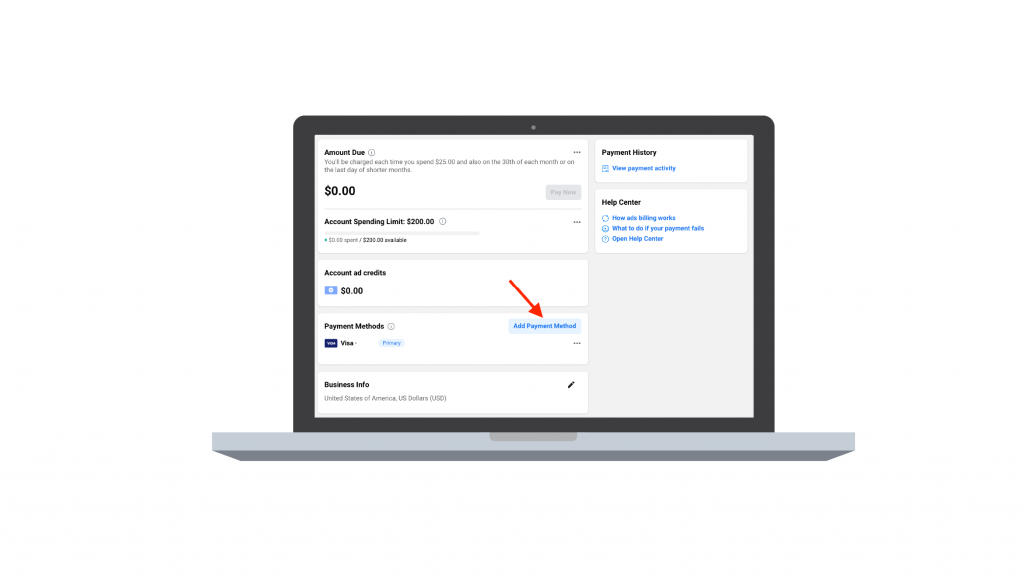
Setting up your billing and payment information by clicking the “Add Payment Method” option since we just created a fresh account to use for this test. Your Facebook ad account id is updated with the payment method, which is secure and secured.
Once you enter your payment information, you’re ready! You can come back and finish this step if you don’t finish it right away. The targeting and audience settings will be available to you, but you won’t be able to launch your campaign until the payment details are provided.
Wrap-up
You are now prepared to begin running Facebook ads. Before you construct your first ad, make careful to identify your ideal client. By doing this, you can avoid making costly rookie errors. Remember to adhere to our detailed instructions for generating a Facebook ad.
Furthermore, you are able to control all your data and publish new ads with WASK. When you connect with WASK through your Facebook ads account, you can manage all Facebook ads in one place.
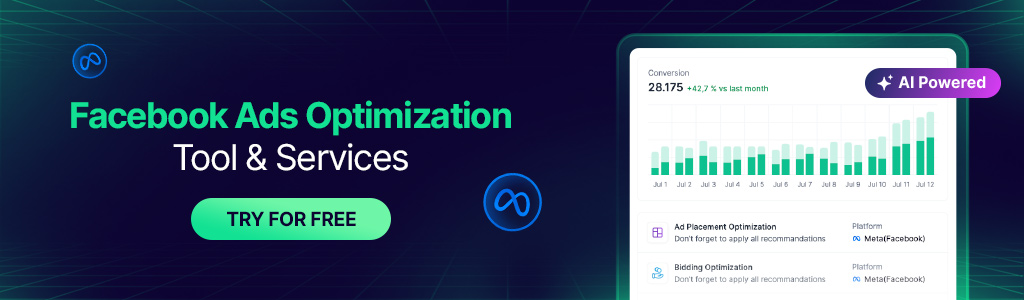
How To Create Multiple Ad Accounts On Facebook?
There are restrictions on the number of ad accounts you can utilize and the number of users who can access each account. Up to 25 ad accounts are manageable. Up to 25 connected admins, advertisers, or analysts are allowed for each ad account.
How to Create Ad Account For a Facebook Page?
Any page you build will automatically have an associated ad account and ad account id. Admin, editor, or advertiser requests Role of page: You must request an admin, editor, or advertiser status from the page admin if there is a page you want to promote.
How Do I Create a Facebook Ad Account ID?
Select the blue “Add” button on the “Ad Accounts” page and then click “Create a New Ad Account.” Choose “Create a new ad account” from the drop-down menu. Just give your account a name, choose your company page, and specify your time zone, currency, and payment method.
Can I Create a New Facebook Ads Account If Mine Was Disabled?
Simply set up a new Facebook page, a new ad account in your business manager, and a new payment method. You might not always need to start a new Facebook profile.