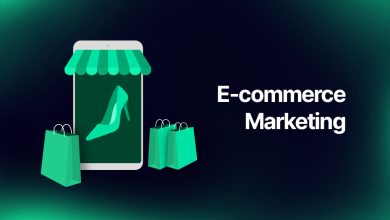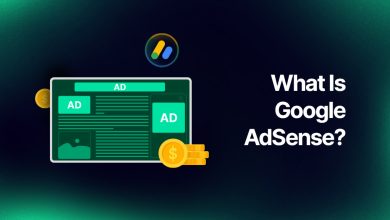How To Create Google Ads Account?
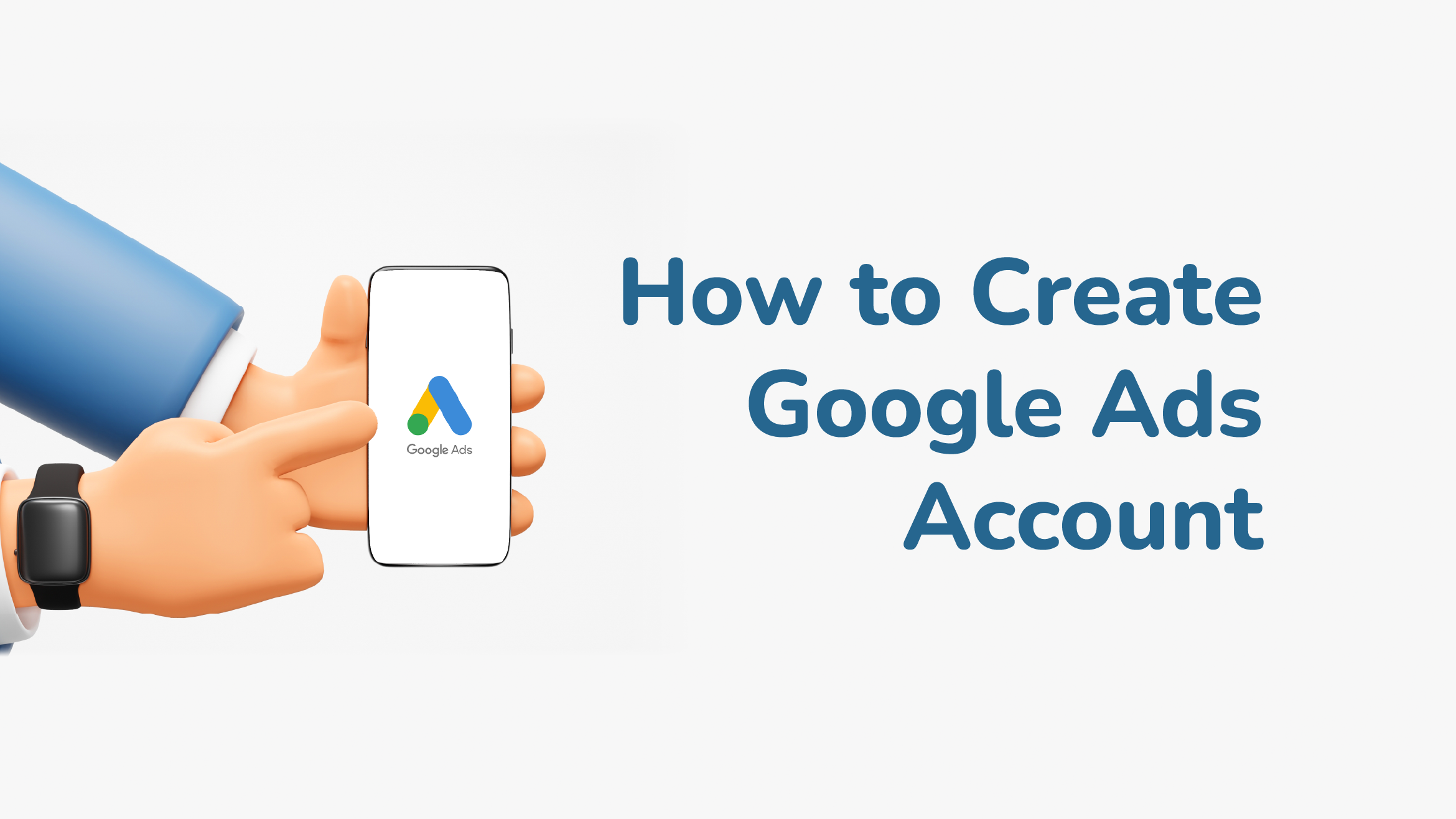
- How To Set Up A New Google Ads Account?
- Create Google Ads Account For Youtube
- Create Mcc Account Google Ads
- Create A Google Ads Account For A Client
In order to increase traffic and conversion rates, creating a Google Ads account for digital marketing is important. Paid search results are displayed alongside organic search results in Google Search ads. On the main page of Google search results are authoritative pages (based on SEO) and paid ads, both of which can benefit from Google Ads campaign optimization.
Uncertain about where to begin? In order for you to rule paid search with your Google Ads campaigns, we’re going to break down the necessary procedures for creating and setting up a Google Ads account.
How To Set Up A New Google Ads Account?
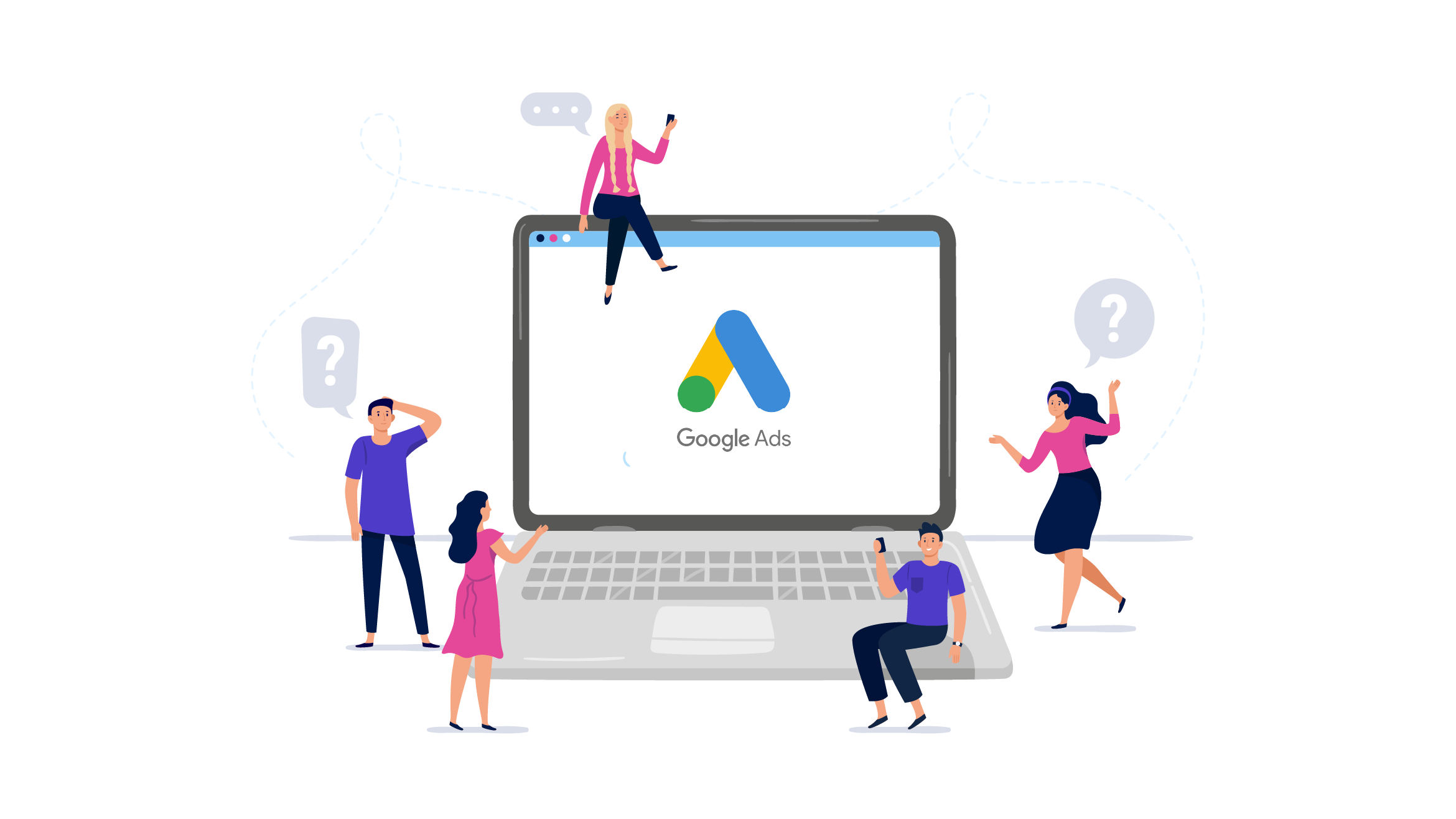
Set up your Google Ads account is quick and easy. No specialized technological know-how, abilities, or equipment are required. While getting started is simple, mastering the art of using Google Ads to generate effective campaigns that maximize your budget can take some time. It’s also possible to create an account from your manager account.
1. Create Your Google Ads Account
Click the blue “start now” button on the Google Ads homepage. Select “New Google Ads Account” after logging in to Google. You can even create a Google ads test account.
2. Sign Up For Google Ads Account
From a list of three possibilities, you’ll be prompted to choose your primary advertising objective. Click “Experienced with Google Ads?” to skip this question and the few that follow. Otherwise, proceed and reply to the inquiries made.
3. Use The Full Version of Google Ads
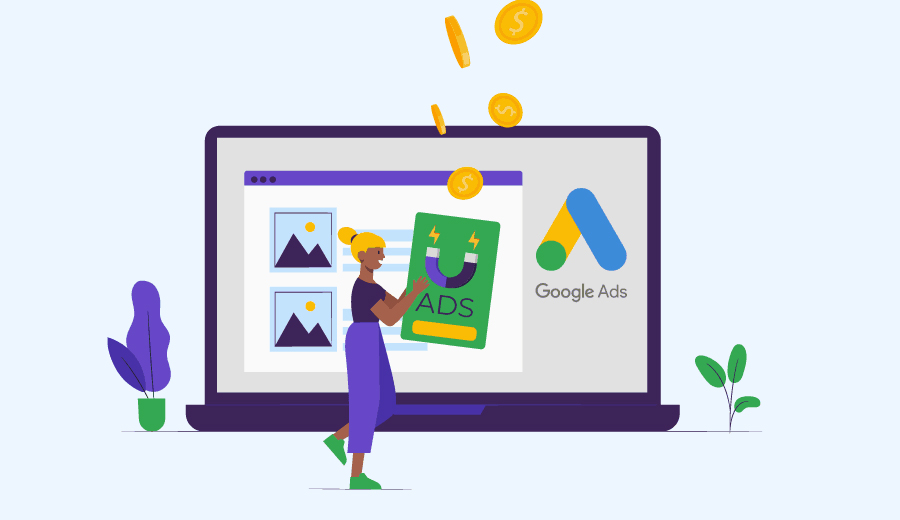
Choose one of the five available campaign types: Search, Display, Shopping, or Video. The text-based ads you generally encounter for any Google search are called search campaigns. Display ads are frequently used for remarketing campaigns, which “follow” you around the web and only display to users who have already visited your website, social network pages, or engaged with you in some other way.
Your ads, which can be square pictures or banners, will be displayed via Google’s Display Network on any website that chooses to exhibit Display ads. So, create Google ads account without website is not possible.
For product-related queries, such as those for clothing, accessories, or home goods, shopping ads are displayed. Users will be able to browse to a particular product they’re looking for thanks to shopping advertising that will show pertinent information such as the price, the store, and any reviews on the Shopping feed.
Video ads are self-explanatory; they advertise a good or service. These are frequently found on YouTube, and the idea is the same: the advertiser pays for each click from the video to the website it directs users to.
It’s recommended to begin with a straightforward search campaign if you’re a beginner. Select a goal, give your campaign a name, and under “show more” specify any additional campaign choices, such as the target audience.
4. Set Up For First Campaign In Google Account
Set a daily budget for your ads expenses at this point, and start bidding on keywords that are important to your company. It’s crucial to give your budget significant thought. Never set an unaffordable, extremely high budget because you’ll quickly use it all up, especially in the early stages of a campaign when you’ll be competing for a lot of phrases that won’t necessarily be profitable.
Every effective Google Ads campaign necessitates a time of testing and fine-tuning. You can eliminate these as you acquire data from your campaign and concentrate exclusively on the most lucrative phrases.
On the other hand, having a budget that is too little might limit your options and make you “bound by budget,” which results in missed chances as your budget battles to last the entire day.
A monthly budget, a maximum cost per click (CPC), a target conversion rate, an average sale price, and a lead-to-customer rate should all be taken into account. To learn where competitors are investing their money, you can also use tools like SEMrush. Although you won’t have access to specific numbers, you can estimate how much a competitor is spending on a given term. Higher CPCs are frequently a sign of highly commercial terms.
5. Extensions for Ads
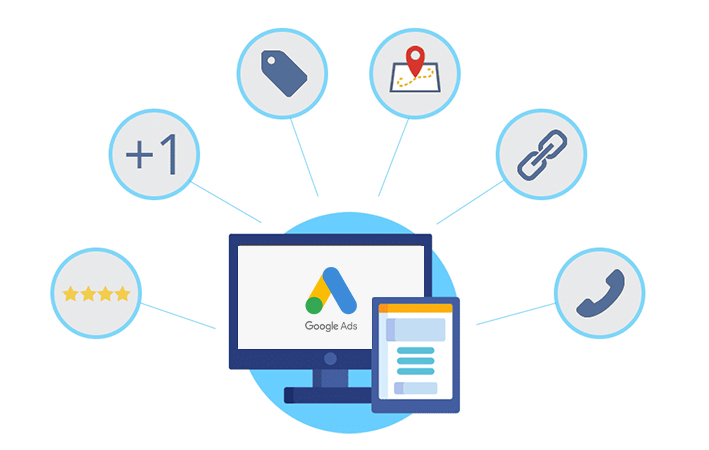
Ad extensions display extra details you would wish to add to an ad to make it more beneficial to visitors, including links to particular pages, seller evaluations, or phone numbers. Ad extensions can be used to increase the amount of ad space available, providing you more room to highlight your USP and persuade users to click on your ad.
Ad extensions are often free to use, and Google Ads API may occasionally already include them. Examples of automated ad extensions include click to call (which enables mobile users to contact you directly), automated dialing, and site connections.
Click “Save and Continue” after choosing the ad extensions you want to utilize.
6. Decide on Your Ad Groups
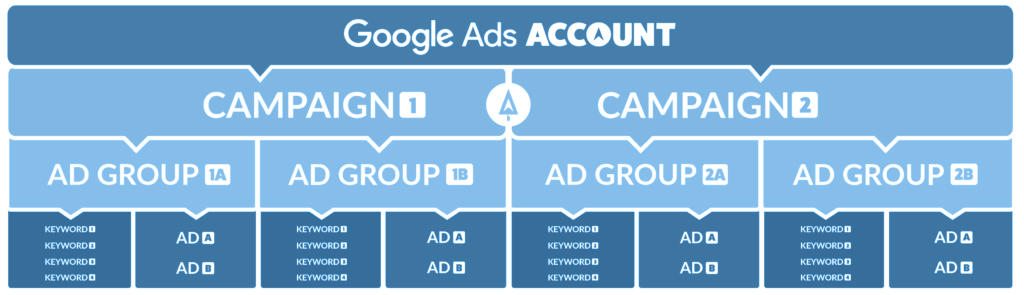
One or more ads with comparable targets can be found in an ad group. A company can easily amass hundreds of keywords, so using ad groups allows you to aggregate comparable phrases into themes. This keeps your Google Ads account organized and makes it easy to rapidly alter or eliminate groups that aren’t working as well as you’d like.
Use the “get keyword ideas” tool to enter relevant keywords for an ad in this area of the campaign setup. Google Ads will offer related words that you might want to target in your ad campaigns when you enter a word that is pertinent to your business. Click the “proceed” button after selecting the people you want to include in the ad group.
7. Make an Ad
To ensure that your ad looks how you want it to, complete the form. The last URL, heading, display path, and description should be added. Before you create a Google Ads account and run your ad, an ad preview will show up so that you can make any necessary adjustments. Each field has a character limit, and if you go over it, the text will turn red.
The most successful ads have strong calls to action and strategically positioned keywords in the copy (CTAs). Click “save and continue” once you are satisfied with your ad.
8. Establish Billing
Enter your payment information, check the box next to that you accept the terms, and press “submit.” You can create Google ads account without credit card, but you need to pay with a debit card or credit card. That’s all there is to it!
Read more: How To Get A Google Ads Certification?
Create Google Ads Account For Youtube
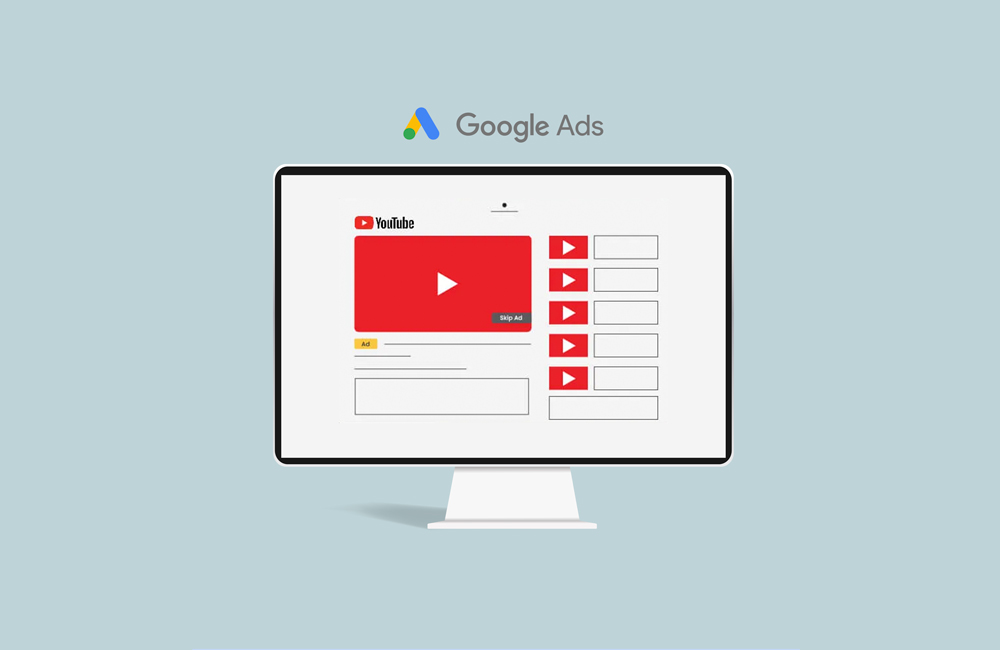
When a YouTube channel is linked to a Google Ads account, the associated Google Ads account can display ads based on how viewers interact with the videos on the linked channel. Permissions to access organic view metrics for video ads, display ads to visitors and channel visitors, and gather information about how people interact with your channel after seeing your ads may be granted to the associated Google Ads account.
The YouTube channel owner has the option to make the following features available to your linked Google Ads account when you link a YouTube channel to a Google Ads account:
View totals: Check out your videos’ organic (unpaid) analytics. Data segments: Based on viewers’ prior activities on associated channels, create data segments (formerly known as “remarketing lists”).View analytics for earned actions from connected channels’ video advertising to gauge engagement.
Create Mcc Account Google Ads
An easy to follow, step-by-step tutorial for making an MCC account is provided below:
- You must go to Google AdWords and choose “Tools.” Here, you must type in your email address and adhere to the detailed instructions.
- The Google Ads must then be connected to your MCC. You must provide the existing Google Ads Account authorization in order to create a secure link. You must use your MCC credential to access the Ads Account.
- A red button can be found in the ads account. The “Link Existing Accounts” option must be selected here.
- You can give the link a name. Once a legitimate name has been provided, you must request permission.
- You will soon get a message from Google. You must authorize the request by logging into your Google Ads account.
Create A Google Ads Account For A Client
From your manager account, you can create an account. Click Settings in the left-hand menu of the page, then click Sub-account settings at the top of the screen. Press the + sign. Simply select Create new account. Choose between creating a Google Ads account or a Smart Campaign account.
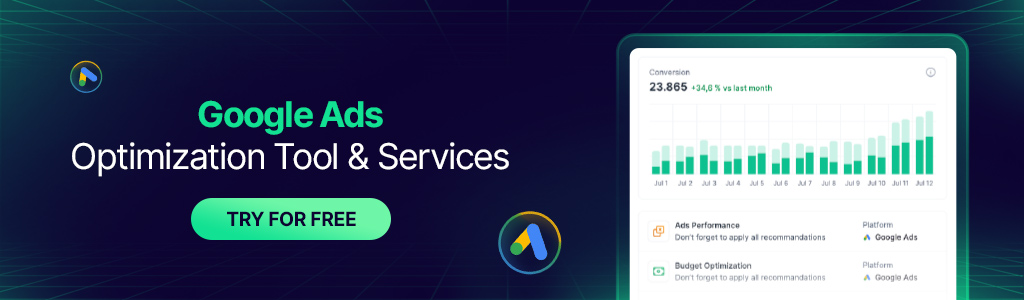
How To Create Multiple Google Ads Account?
Remember that a single email address can be connected to up to 20 Google Ads accounts (including manager accounts). However, a manager account is probably your best bet if you’re in charge of more than 20 accounts, or if you want to easily track conversions or monitor performance across accounts from one location.
Can I Create A Copy Of Your Google Ads Account?
You can utilize Google Ads Editor in order to copy or transfer campaigns between accounts or with single account.
How to Set Up a Standard Account Structure?
The three levels of Google Ads are account, campaigns, and ad groups. A special email address, password, and billing details are connected to your account. The budget and factors unique to each of your campaigns determine where your ads appear. A collection of comparable ads and keywords make up your ad groupings.
Is It Possible To Create A Google Ads Account Without A Campaign?
Yes, it is possible. Just select Create an account without a campaign to skip campaign creation. You can confirm your business data, including billing country, time zone, and currency. Then, select submit to complete your account setup.