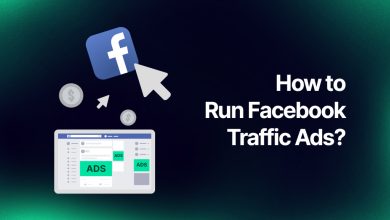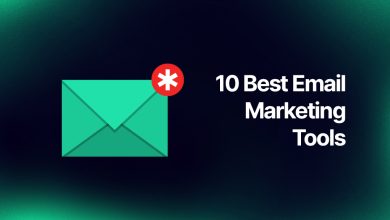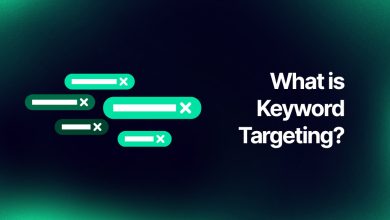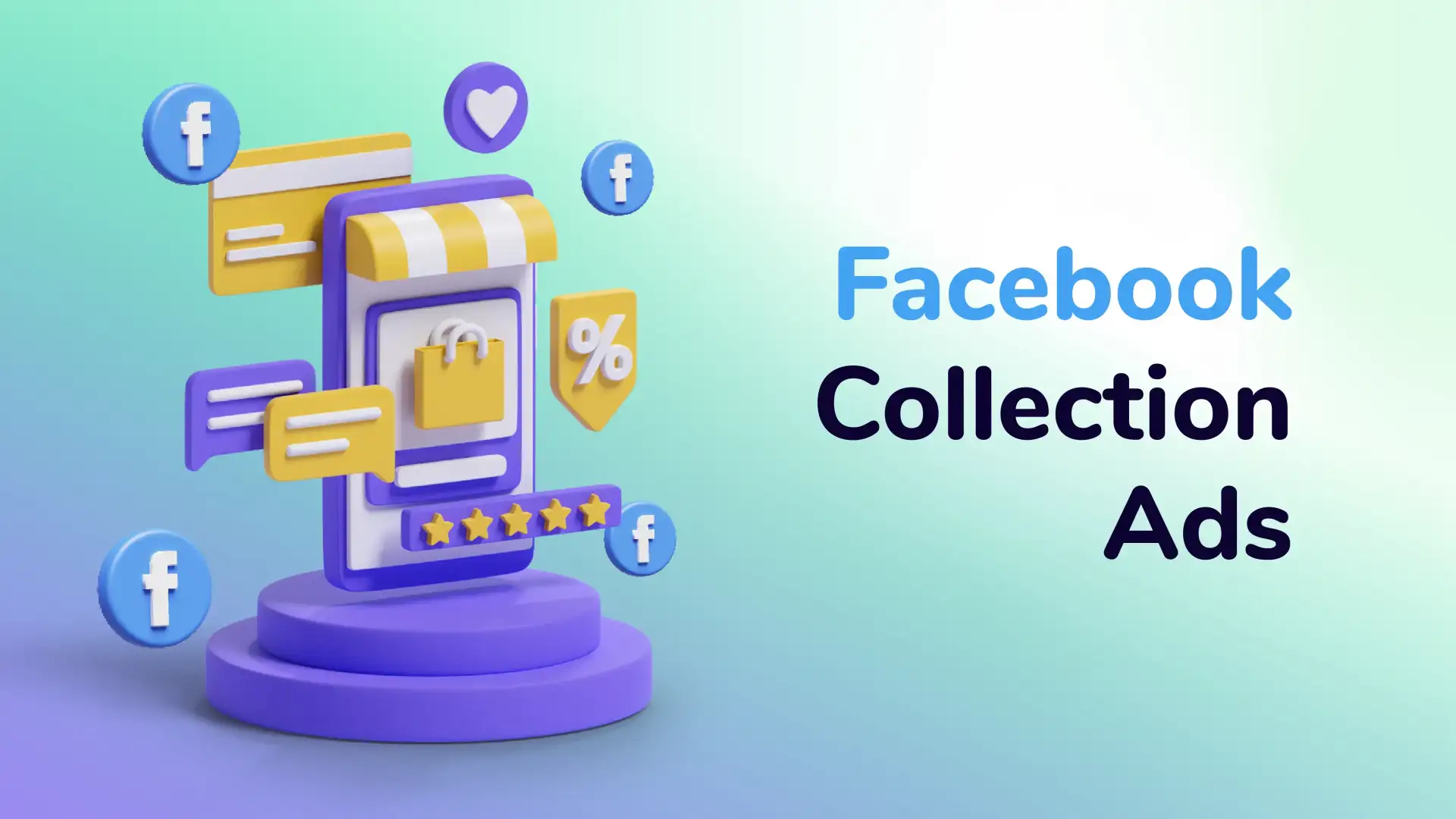Google Analytics 4: Complete Guide

- What is GA4 (Google Analytics 4)?
- How to Set Up Google Analytics 4?
- Google Analytics 4 Benefits
- Google Analytics 4 vs Universal Analytics
- Best Practices for Migrating to Google Analytics 4
- A/B Testing in Google Analytics 4
- GA4 Standard & GA4 360
Google Today significantly restructured Google Analytics with new trend prediction features powered by machine learning, a simplified interface, and extra privacy controls.
Google Analytics 4, which has become the unsolvable mess of digital advertising, is becoming an increasingly popular element of the Google platform, which updates itself frequently. We know that advertising has certain dynamics, and mastering these dynamics means being able to increase the success of campaigns with smaller budgets. Google has come to the point where not knowing this platform in a basic sense, at least in a basic sense, can mean that you are behind the digital world.
Don’t worry, we continue to research so that you don’t fall behind in anything related to digital advertising. Of course, this also applies to the new generation of Google Analytics. Let’s take a look at the updated platform in detail.
What is GA4 (Google Analytics 4)?
He created the full version in the beta version of Google Analytics 4, previously known as App + Web. GA4 is a system that provides AI-powered insights, cross-device user tracking, and more granular data controls.
It is the main stage after Universal Analytics. This property will be transitioned to GA4 as it will stop processing ad platform data as of July 1, 2023. Of course, you’ll still be able to view your reports during the transition phase. However, you can still be hasty and update, leave Universal behind, and start to use Google Analytics 4 immediately.
The rough wording of GA4 is that it is designed as a kind of ad platform feature that uses and analyzes website and app data. Its purpose is measurement, evaluation, and analysis. It is more focused on customer behavior. That is, it tracks the movements of users who visit your website. User behavior is more important than users because the database is behavior-driven.
In other words, it is based on the data that the customer will provide throughout his / her entire life. Models the transformation based on user behavior. It measures without cookies, so the necessary privacy controls are in place. Due to its integrated feature, it works in harmony with the website, apps, ads, and media platforms.
How to Set Up Google Analytics 4?
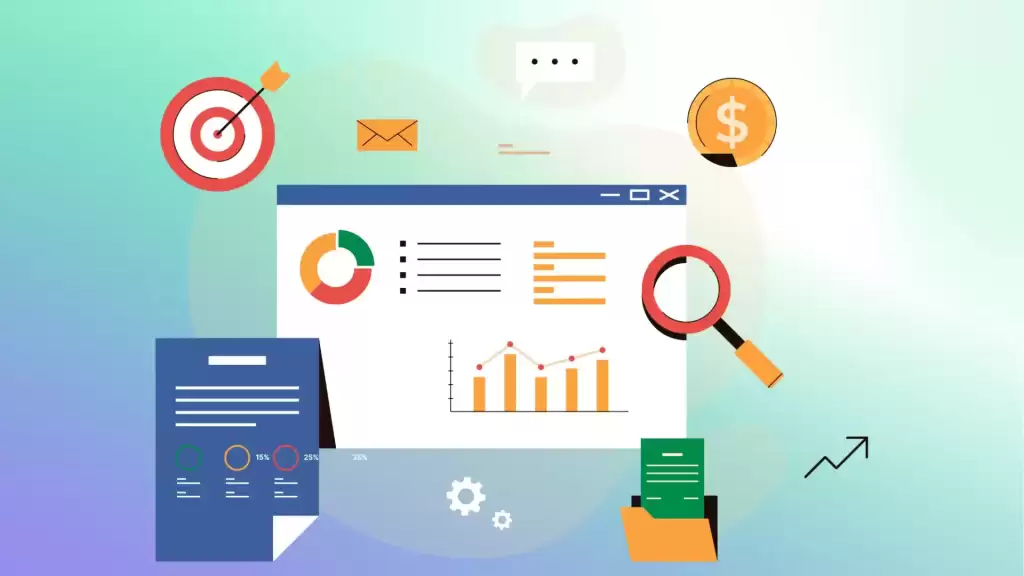
We previously described the step-by-step walkthroughs to introduction to Google Analytics 4. At this stage, we will talk about how to set up GA4.
Create A Google Analytics 4 Property
- Assuming you open an account, your next action should be to create a property because you have the opportunity to select the individual properties to perform transactions. After GA4 login, we come to the “Create Property” section and name the property we will create. This will be the first phase of the GA4 setup.
- Then we will go to the second step and reach the tab where we enter our business information. After entering information such as company size, and sector here, let’s proceed.
- At this stage, we need to enter one of the business goals. If you don’t choose basic reporting, you can also make a few choices.
- Once you’ve accepted the GDPR-compliant agreement, you’re ready to move on to data collection.
- Click “Next” to create a new Google Analytics property. GA4 setup is that simple, now you can choose the source from which to collect data.
Enable GA4 by Adding Tags on Websites
- In the first of the steps to configure GA4, you must create a tag.
- In Google Tag Manager, enter “Tags” click “New” and enter a name for the tag.
- Then scroll down by selecting “GA4 Configuration” and configure the tag. After you enter your ID, mark the display on the page.
- Now that you’ve set up Google Analytics 4, you can optionally configure server-side tagging and parameter settings.
- Create a trigger and make sure that the trigger is running.
- After debugging with the GA4 debugger, you’ll be completely associated with the property.
Google Analytics 4 Benefits
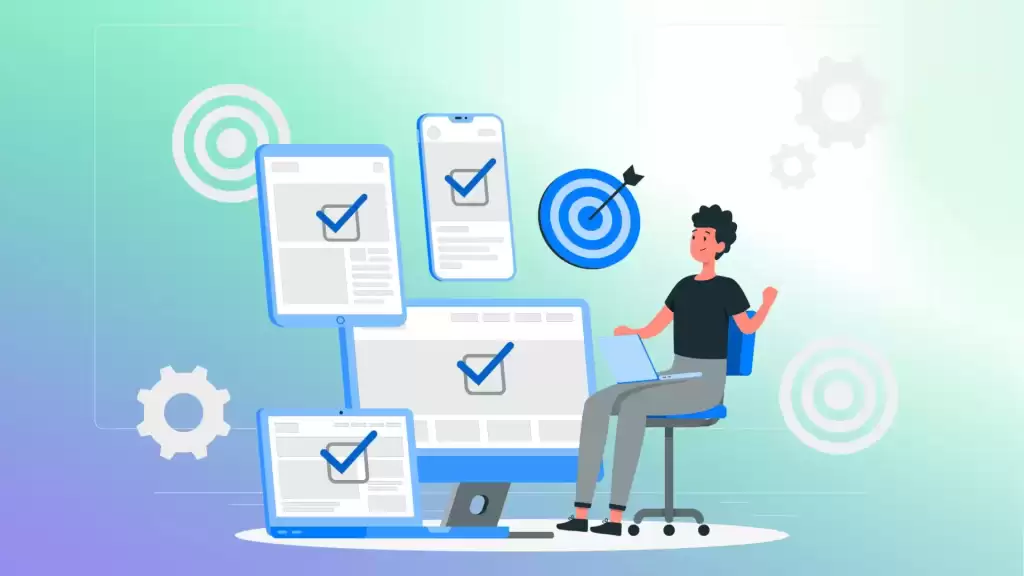
This technology is also used to predict outcomes such as churn rates and the potential revenue that a business can generate from a particular customer segment. This information can help marketers predict future actions for their customers and focus on higher-value audiences.
Deeper audience integration with Google Ads. Among the Benefits of GA4; There are also things like the ability for users to create audiences and protect them from their visitors and apps on the web.
For example, if a user qualifies for an audience list because of an action they took on the web and is removed from the list because they purchased within the app, the list is automatically updated and the user is removed from the list. It won’t be retargeted with ads. Upgrade to Google Analytics 4 as it will practically meet your needs and improve your working standards. Let’s examine the reasons in more detail.
All Measurements are Events in GA4
GA4 has a new dashboard where all data is examined on a case-by-case basis. So by entering a user’s website or application, you can measure the process of adding to the cart and the purchase process. No code changes or plugins are required. It allows you to record, analyze, and report predefined patterns of behavior and events.
GA4 Gives Marketers More Control
Because thanks to GA4, special events, and conversions are selected in parallel with business goals. It can be a good opportunity for you to analyze which types of businesses need which type of interaction. In addition, because it performs user-centric analysis, it can combine the data of events of individual identities on different devices. Such details are very important in order to make a realistic measurement.
Roadmaps & Advanced Segmentation in Google Analytics 4 Event
Google Analytics 4 allows you to create segments of sensitive users. This allows you to use customized strategies and targeting methods. It also deeply analyzes the GA4 user journey, creating engagement roadmaps and conversion forecasts. It leads you to the potential optimization process. Analysis of user behavior creates predictions for future conversions. It is effective in creating up-to-date strategies. It reports with real-time data, making it easier to read your roadmap.
Google Analytics 4 vs Universal Analytics
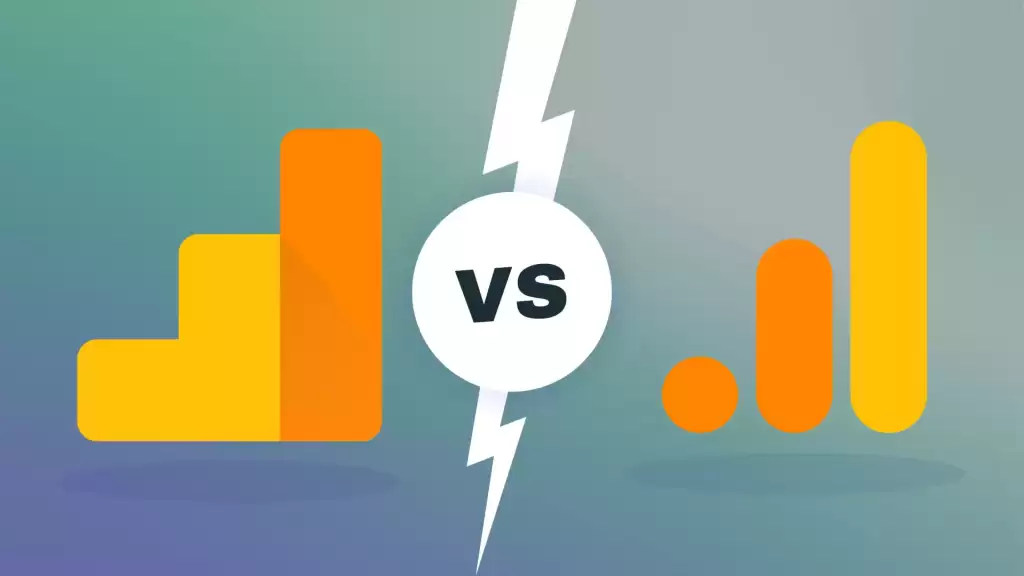
GA4 has elevated UA by announcing many new features for e-commerce businesses. When discussing the differences between Google Analytics 4 and Universal Analytics, we’ll go through the following metrics: Users, page views, purchases, sessions, session/traffic-based acquisition metrics, conversions, bounce rate, and events. For users, the “total user” and “new user” options have been updated to include “active user”.
The change to page views is that UA measures screen views on mobile devices, while GA4 includes web in this review. However, filtering is supported in UA but not in GA4. The number of sessions varies depending on geographic location, filters, and forecasts.
Why do We Need to Prepare Google Analytics 4?
Altogether, the new Google Analytics 4 provides a more complete cross-channel view of the customer lifecycle and uses this information, along with predictive marketing capabilities, to provide marketers with more information and effective ways to act on those insights. Therefore, being prepared and learning will benefit your brand advertising.
With the new version of Google Analytics, you can combine the data you have obtained with the advertising analysis you have done using WASK and increase your conversion rates at the right rate. You can start by clicking here to try WASK and develop your strategy.
Best Practices for Migrating to Google Analytics 4
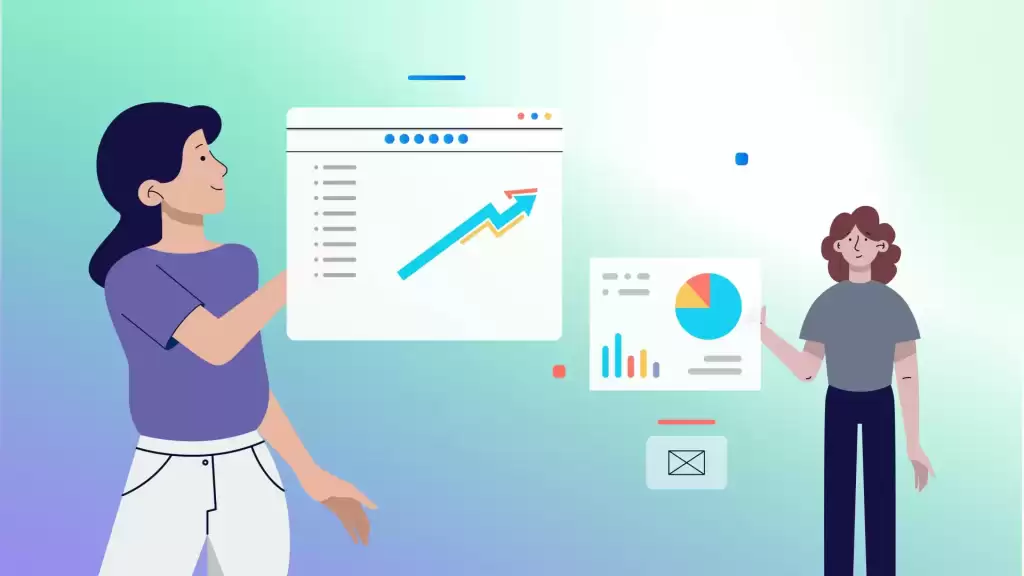
- Set up GA4 using any of the Google Analytics 4 migration services, or manually by following the steps we’ve already described to you.
- Learn the differences between Google Analytics 4 and UA by performing the GA4 applications.
- Be sure to start by creating a new property.
- Don’t forget to install the Google Analytics tracking code.
- Set up activity tracking, and conversions.
- Learn how to use metrics and custom dimensions.
- Put any data you collect to the test, do not proceed without verification.
- Plan parts such as data migration and reporting.
- Be sure to use every piece of data you monitor for optimization.
A/B Testing in Google Analytics 4
A/B testing in Google Analytics 4 is a random trial of several different versions of the same web page. To explain with an example; Let’s call your original website, which is already in place, version X. Suppose you create version Y with a few changes and version Z with changes. X, Y, and Z versions are each shown to another user group and analyzed.
The goal here is to find out which version of the website the audiences with the same characteristics are interested in, which positively affects interaction and conversion.
GA4 Standard & GA4 360
We can say that there are numerous differences between GA4 360 and GA4. We will summarize these differences under three points. Starting from the differences between the two versions, you can discover which one is right for you and start your digital advertising journey.
Data Collection
If we talk about 360; It has the potential to collect larger data compared to GA4. Because of this feature, its metrics are also wider. There is a flexible range of options with custom dimensions and event parameters. When it comes to data analysis, it’s important to elaborate on these types of metrics. Let’s examine it in more detail in the sample image.
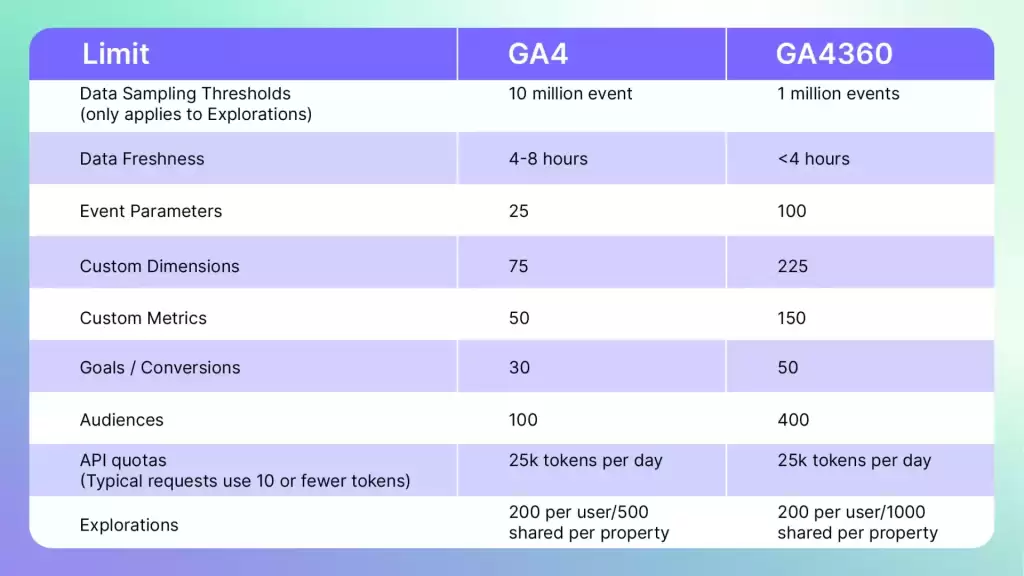
Data Integration and Activation
In terms of data integration, both versions will help you achieve seamless integration. But of course, it will be important to make a choice considering the possibility that the limited version will be insufficient. Both versions will store a lot of data to analyze the data, but not when scaling. Let’s see the difference by examining the details in the image.
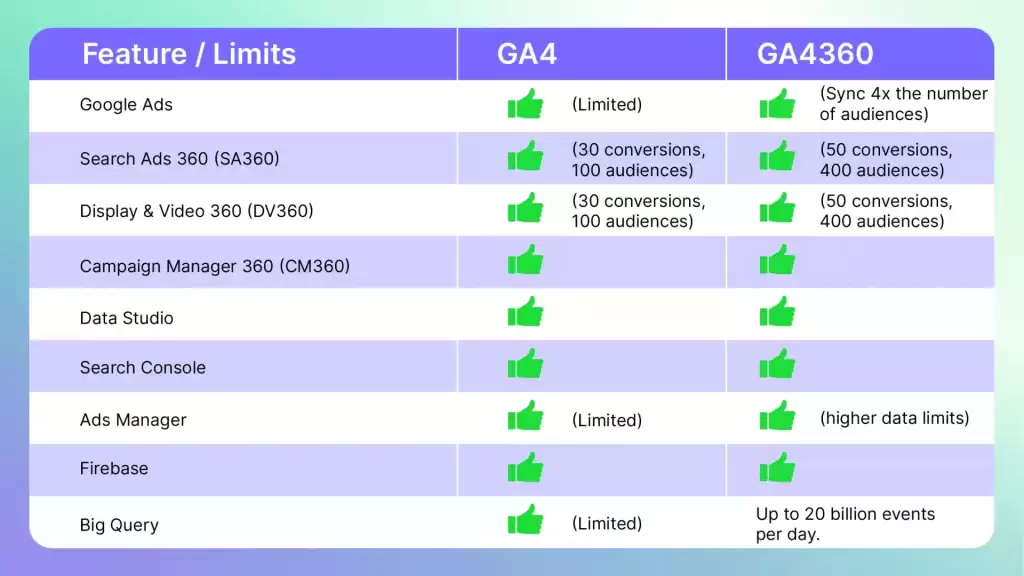
Management and Account Management
It is possible to say that there are several important differences at this stage. If you want to organize and build the management of your Google Analytics account, the 360 version will provide you with very flexible features. What does that mean? Namely, when you need to segment and manage the collected data, 360 gives you a wide choice. These configurations will be important to you if you want more effective control over the data. Let’s examine it through the sample visual.
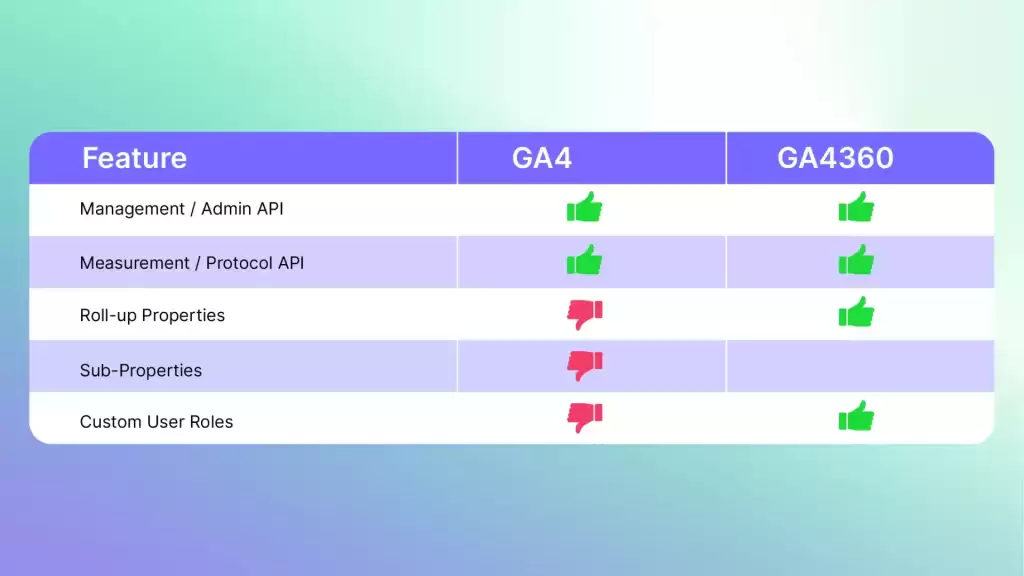

Should I Switch To Google Analytics 4?
Switching from Universal Analytics to Google Analytics 4 is a step we can recommend in the long run. Because GA4 offers more effective analysis options and is focused on future developments.
Is Google Analytics 4 so Hard to Use?
Of course, a slightly different interface than the previous version may be encountered by every user. But both Google’s sources and research and reviews of the new version will help.
How Does GA4 Help With Reporting?
Google Analytics 4 tracks event-based data and provides an efficient and detailed analysis option. Provides a map of metrics such as engagement, conversion, etc. All these possibilities are an effective source of information on reporting.
How to Exclude IP Address in Google Analytics 4?
First, you need to go to your administration panel. Navigate to the property you want to trade and click the data feed settings. After clicking “Advanced Settings”, you can select the address you want to exclude from the IP address option.
Can I Install Google Analytics 4 with Google Tag Manager?
To make it easier to add tracking codes to your website, you can install Google Analytics 4 with GTM.
Can You Run GA4 and Universal Analytics at the Same Time in 2024?
Yes, Google has not made a negative statement about this for now. You can keep and use both applications by using dual tagging.