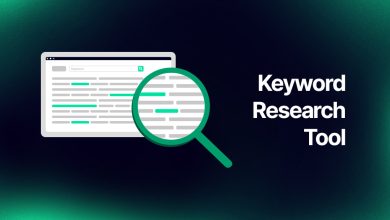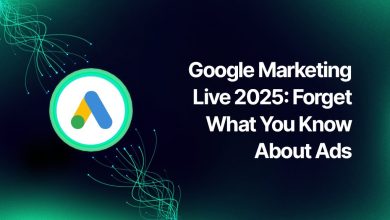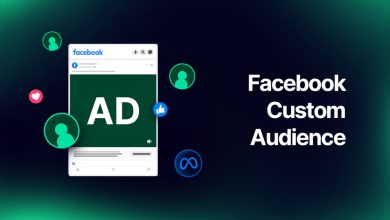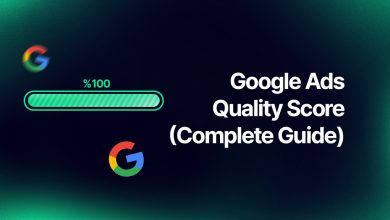How To Manage Comments On Facebook Ads?
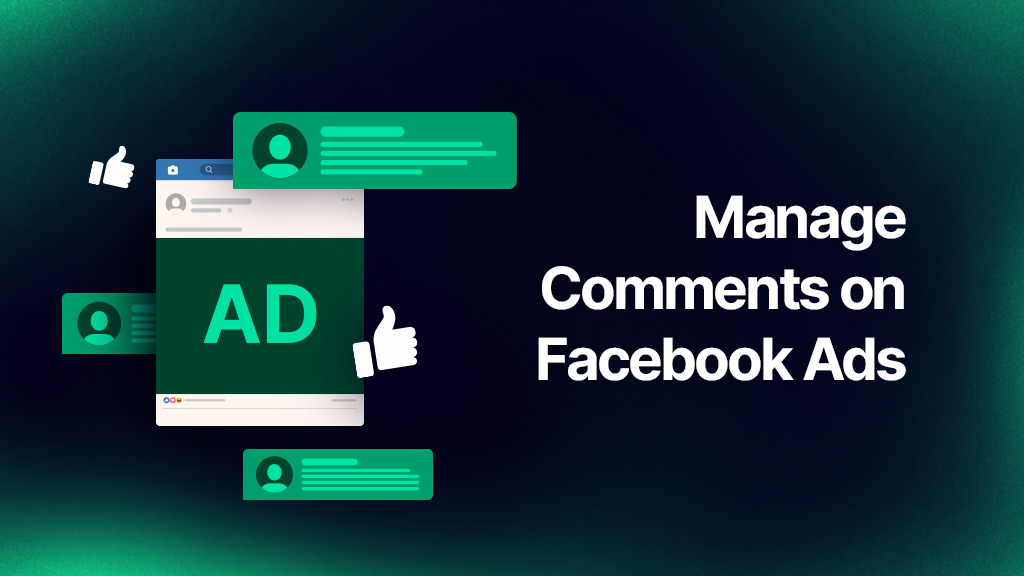
anaging Facebook Ad comments is so vital. Your ad can cause more harm than good if the discussion becomes out of control. Facebook ads may be a useful tool for helping your messaging reach important target populations.
However, ad campaigns have a cost, and failing to effectively manage comments on Facebook ads can jeopardize your ROI. Find out what Facebook Ads are and why they matter in 2025 if you’re a beginner. If you’re already familiar with them, skip on to our section on why and how to effectively organize your Facebook ad comments by tags. To ensure your campaigns perform at their best across the entire Meta ecosystem, explore our smart solutions for Meta ad optimization.
Best Ways To Manage Comments On Facebook Ads
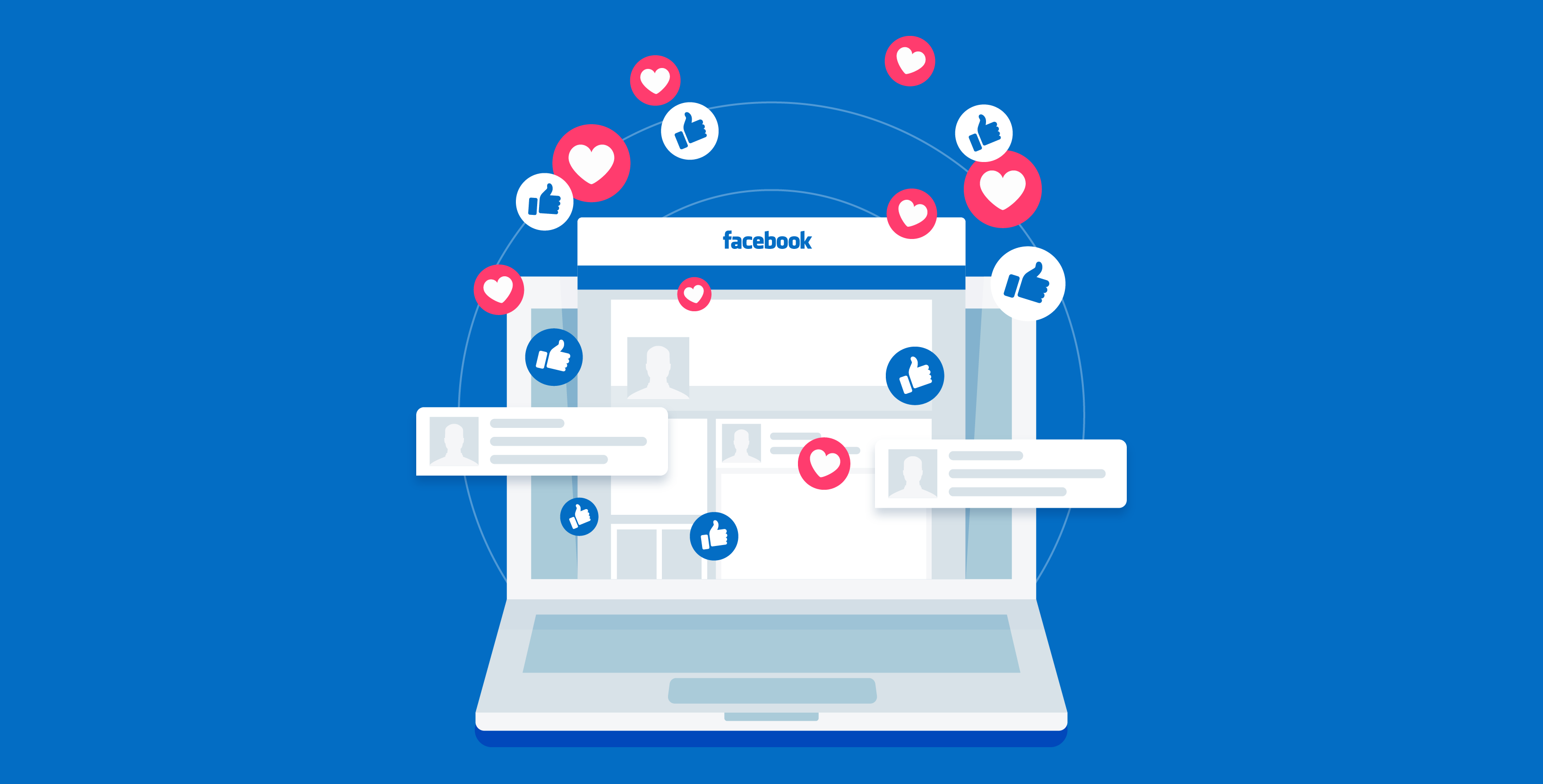
The fantastic ad manager that Facebook has created provides you with the tools you need to handle every aspect of your ad posts. You can delete spam comments on Facebook, hide a comment on Facebook, and reply to Facebook Ad comments directly by using Facebook ads manager. Through the Facebook Ads Manager panel, Facebook manages ads. The majority of the comments on your Facebook ad can be managed by you.
Answer Comments On Facebook Ads
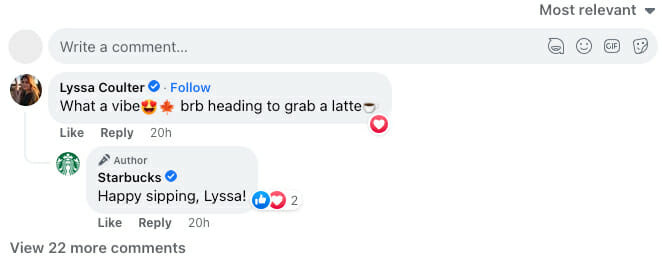
You know how to see comments on Facebook ads. You should answer comments on social media so follow the steps below to manage comments on Facebook ads using the advertising manager:
- Access Ads Manager.
- Check the box next to the ad you want to view at the Ad level, then click Edit (next to the ad name) to reveal the side pane.
- To the right of your ad preview, click.
- Choose Facebook post with comments from the see post drop-down menu.
- Facebook will list your posts along with user comments.
Currently, you may view comments on Facebook ads and read, like, and respond to comments.
Manage Negative Facebook Ad Comments
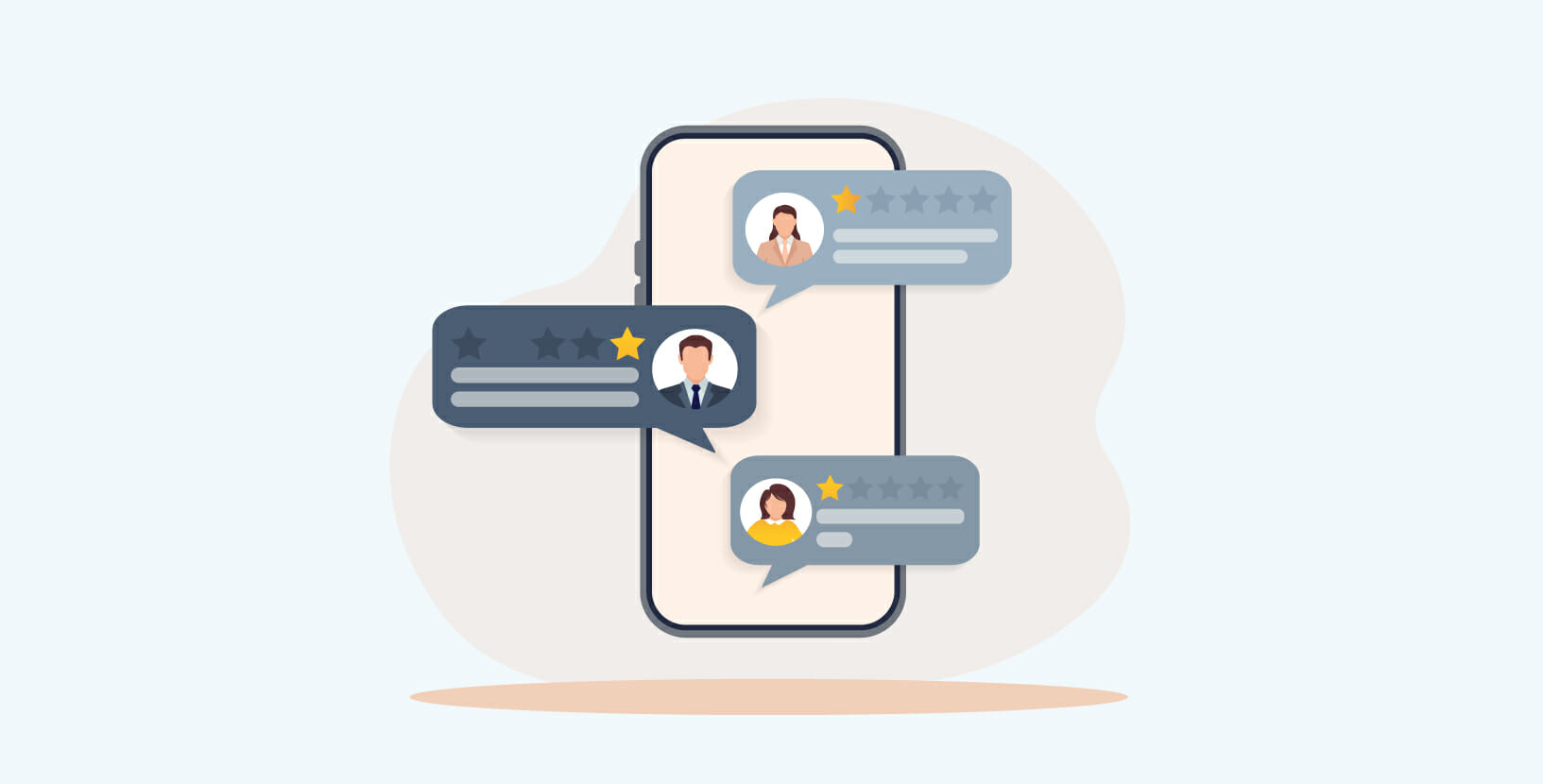
When it comes to responding to unfavorable comments on ads, you have two basic choices:
- Delete or conceal the comment.
- Publicly respond to the comment
Let’s talk about each choice.
Hide Or Delete Facebook Ad Comments
Sometimes, trolling is just trolling for the sake of trolling. In certain circumstances, if the comments are harsh, unpleasant, negative, etc., and they aren’t actually complaints from actual customers, I’d suggest simply hiding the comment. Unfortunately, trolls are an unfortunate byproduct of the advertising game and are more prevalent in some sectors than others.
Keeping up with comments can occasionally become excessive, especially when ads budgets are higher. On the left side of your Facebook page, choose “Settings.” Then, activate it by clicking the Profanity Filter section. Facebook will be able to filter offensive remarks by doing this. Next, you may select the words you want Facebook to restrict in comments by going to “Page Moderation” above that.
These two actions can help you filter out some of the critical feedback you’ll get, saving you time so you can concentrate on the real criticism and issues you need to solve. First, click on the three dots to the right of the comment you want to hide. then select “hide comment” from the menu. Turning off comments on Facebook ads is another option.
Respond to Critical Remarks Publicly
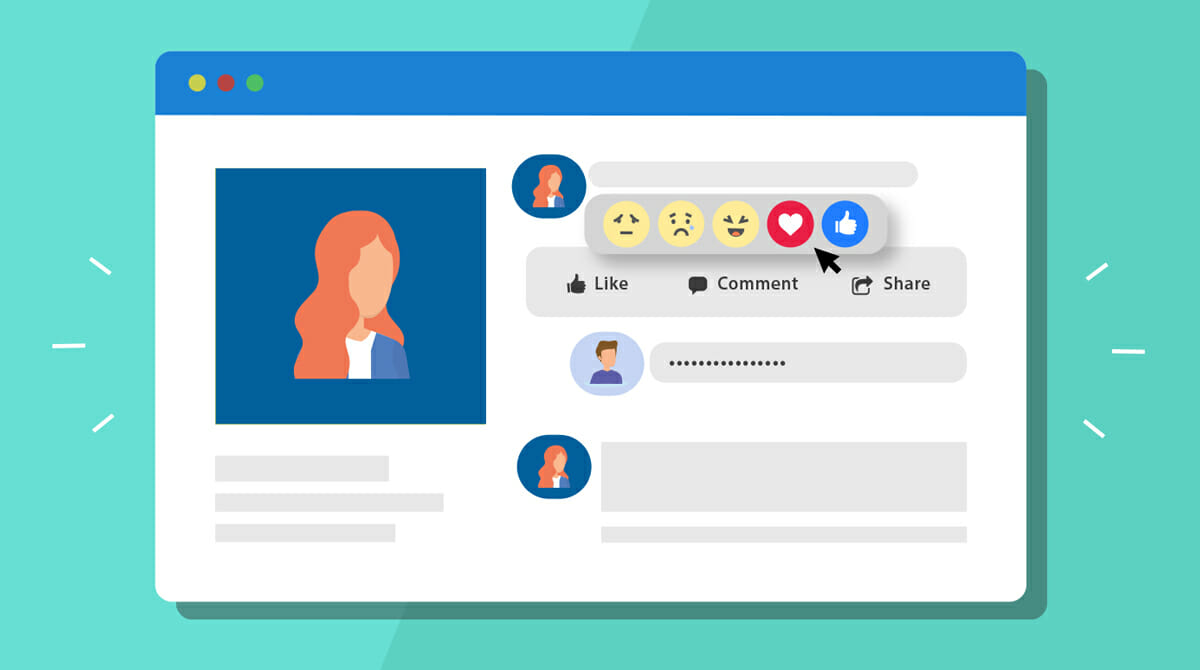
The most important thing here is that you respond to these critical remarks—don’t just brush them off! Ignoring remarks not only makes the individual who made them even angrier, but it also makes your company appear bad to others who are considering doing business with you.
Therefore, how should you react to a critical comment? You should respond to a customer’s real complaint or comment right away. Recognize that you heard the client. Second, express regret and try to address the problem. Finally, you should advise moving the chat into private messages (DMs) to make it less visible to the public.
Best Tools To Manage Comments On Facebook Ads
A Facebook page by default enables users to post or leave reviews. You might not need to change these settings if the majority of the comments or reviews on your page are positive. However, if your page frequently receives unpleasant posts or spam reviews, removing them can help safeguard your brand’s reputation and improve the experience for followers. Or you can learn how to turn off comments on Facebook ads 2025.
Classic Pages Experience
You can modify these restrictions from the Settings menu if your page uses the classic pages interface. Select Settings from the left-hand menu after opening your Facebook page. Find Visitor Posts under the General tab and select Edit.
You can stop other users from making posts on your page, which stops current or potential customers from doing so. Alternately, you might decide to examine the posts that other people write before they are published.
Can you disable comments on Facebook ads? Yes! You have the option to turn off comments on Facebook ads.
New Pages Experience
You will need to employ a separate approach to modify the page post settings if your page makes use of the new pages experience. Start Facebook and interact as your page. Pick Settings & Privacy from the drop-down menu by clicking the profile icon for your page in the top-right corner. Select Settings next to reveal the complete menu.
Select Page and Tagging under the Privacy tab in your page’s settings. Visit Who Can Post on Your Page? if you want to stop visitors from making posts on your page. the Everyone button, then.
Business Suite
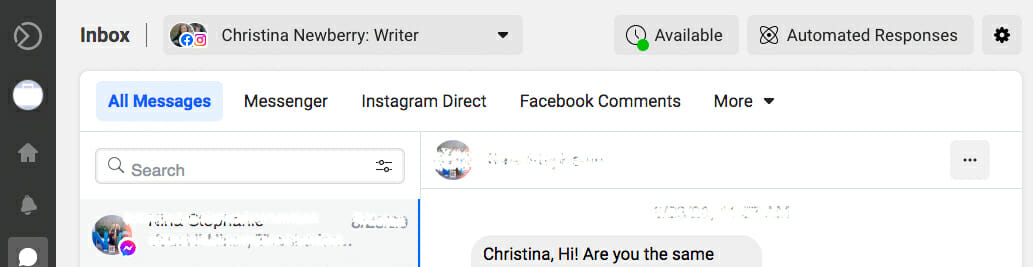
You can check for pertinent information from Business Suite if you have reviews or page postings enabled. Go to the Facebook Comments tab by clicking Inbox. Because consumer post previews include the author’s identity, you can distinguish these from other forms of interaction (like comments).
You have the choice of responding, commenting, or sharing when you click on a visitor post or customer review. Consider commenting anonymously if the post contains sensitive material. To send a direct message in place of an email, click the Message button.
Moderation Assist

Use Meta’s Moderation Assist function to save even more time when monitoring page comments. By using your cues, it essentially serves as a virtual moderator who conceals the stuff you don’t want on your page. Please take note that this feature is only presently available for use with new pages.
Open the professional dashboard on your page and navigate to your page to access Moderation Assist from the new pages experience. Select Moderation Assist from the menu on the left, then click the Let’s Go button to begin. Facebook suggests hiding comments from users who have no connections by default. You can click to remove this advice if many of your page’s followers are either new to Facebook or aren’t very active.
Comment to Message Automatically
It takes more than just making sure incorrect comments are hidden to moderate effectively. If a lot of the comments on your website ask for private messages, you might want to automate the procedure in Business Suite.
In the upper-right corner of your page’s inbox, click Automations. In the list of automations, select Comment to Message, and then click Edit to change the settings. You should be aware that you cannot instantly reply to remarks in public, so sending a message is your best bet.
Read more: What is Facebook Ad Library?
Wrap-up
An effective social media marketing tactic is social media advertising. Running campaigns on Facebook or Instagram naturally involves monitoring comments made on Facebook Ads and responding to them.
After reading this post, we think you’ll see that there are more opportunities to improve your ROI and other performance measures. To maximize your advertising effectiveness, it’s essential to evaluate how well your ads are performing. A great way to do this is by using the Meta Ads Grader Report which provides valuable insights into your campaign’s strengths and areas for improvement. Use the correct tools to better organize your work and focus your attention where it is truly needed. Always be professional and patient, especially in trying circumstances.
Don’t forget high-performing ads also require perfectly sized visuals. Use our free Facebook Post Size Calculator to ensure your creatives meet all placement requirements and look great across all formats.
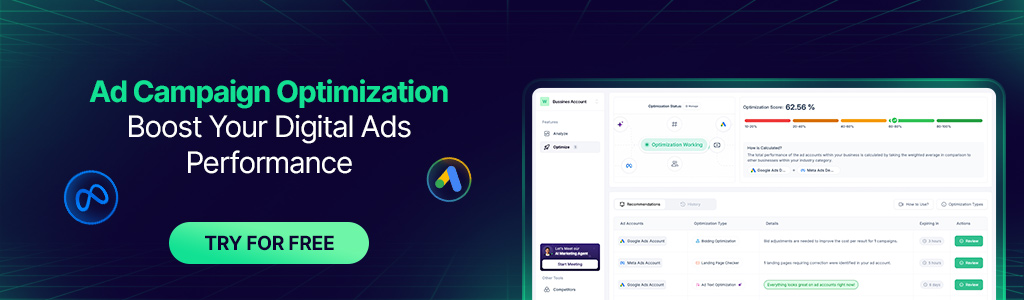
How To View Comments On Facebook Ads Business Manager?
Open Facebook Ads Manager first.
Step 2: Click “All Tools” under Ads Manager Settings (on the left).
Step 3: Click “Page Posts” under “Create & Manage.”
Step 4: Verify that the appropriate page has been chosen before clicking “Ads Posts.”
Step 5: To view the post, click on the post’s title.
Step 6: After selecting “View Comments,” select “View more comments.”
Step 7: Review comments on your Facebook ads, like them, and respond to them.
How Do I Use Facebook Ad Manager To Manage Comments On Facebook Ads?
Access Ads Manager. Check the box next to the ad of your choice at the ad level, then click Edit next to the ad name to see the side panel. On the right, select the area over your ad preview. Choose Facebook Post with Comments or Instagram Post with Comments from the dropdown menu under “See post.”
Can You Restrict Comments on Facebook Ads?
Yes, you can restrict comments on Facebook ads by using moderation tools available in your Facebook Page settings. Can you turn off comments on Facebook ads? Yes, you can disable comments on Facebook ads. You can block specific words and phrases or even restrict certain users from commenting.
How do I filter comments on meta ads?
To filter comments on Meta ads, go to your Facebook Page’s post or the ad itself, click the three-dot menu, and select “Manage Comments.” From here, you can apply filters like “Most Relevant” or “All Comments.” You can also use the moderation tools to filter comments based on specific keywords or block certain types of content from appearing.