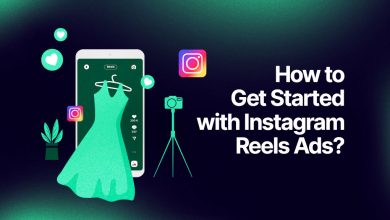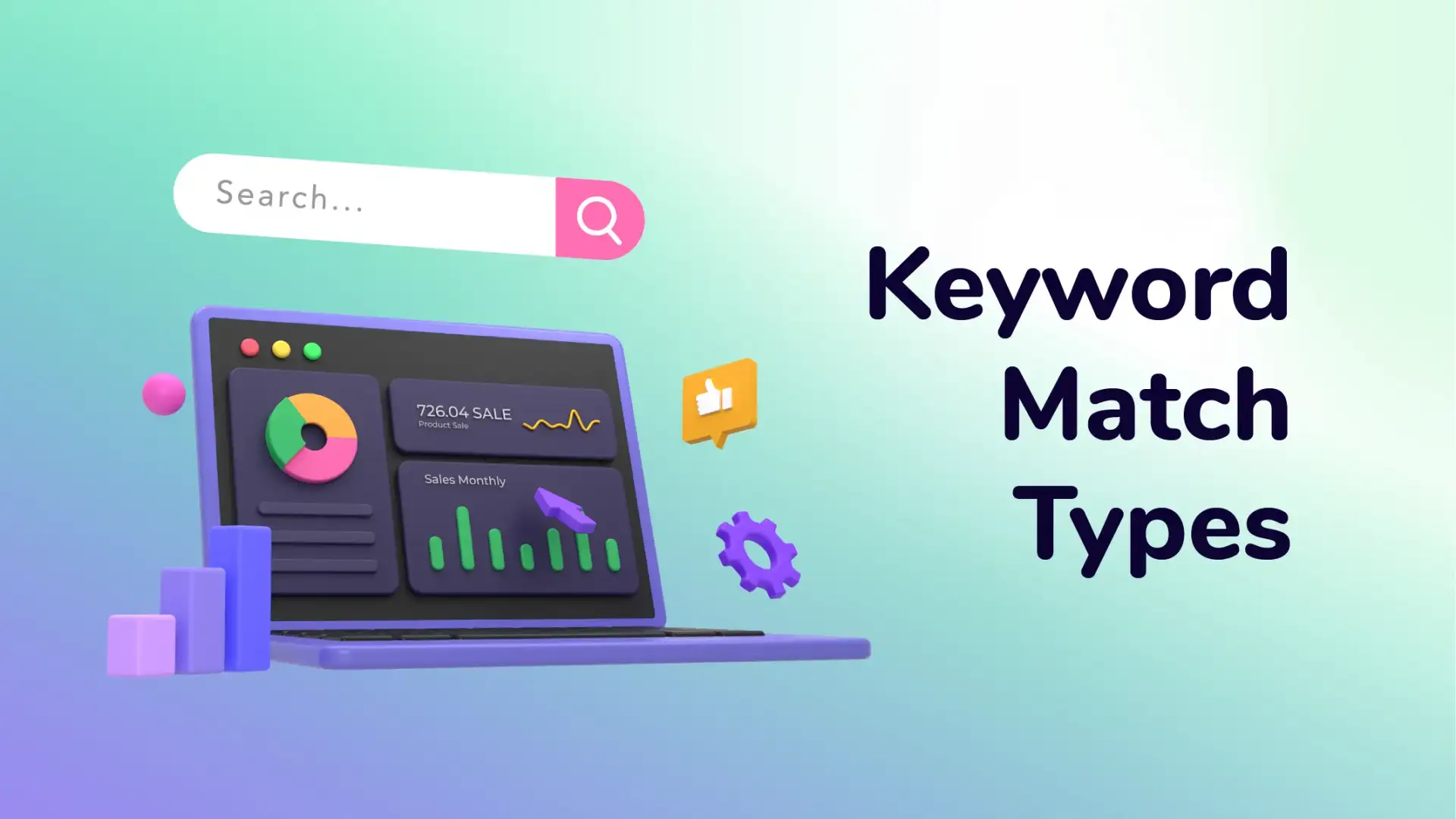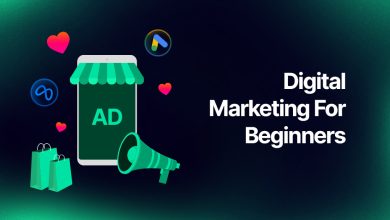How to Use Facebook Automated Rules?
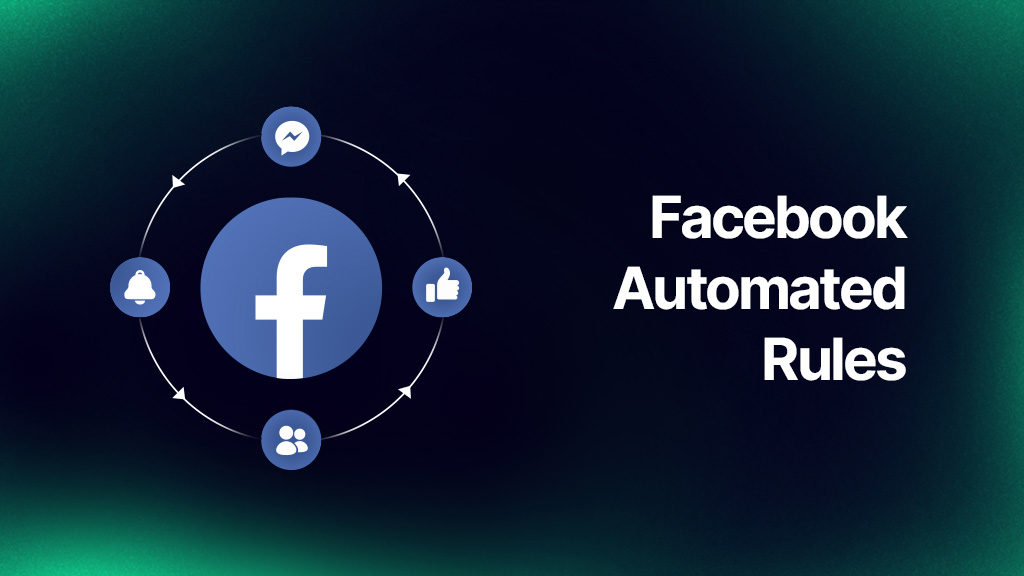
- How To Create An Automated Rule for Facebook Ads?
- Best Facebook Automated Rules
- How To Remove Facebook Automated Rule?
- What Are Limitations To Facebook Automated Rules?
- Wrap-up
Facebook recently revealed its newest ad feature, the Facebook automated rules. These were developed to assist advertisers manage and track their campaigns more efficiently by applying particular automated rules Facebook ads to particular circumstances inside a campaign, ad set, or individual ad.
Learn how to set up essential Facebook automated rules in this post to better control the costs of your Facebook ads campaigns.
How To Create An Automated Rule for Facebook Ads?
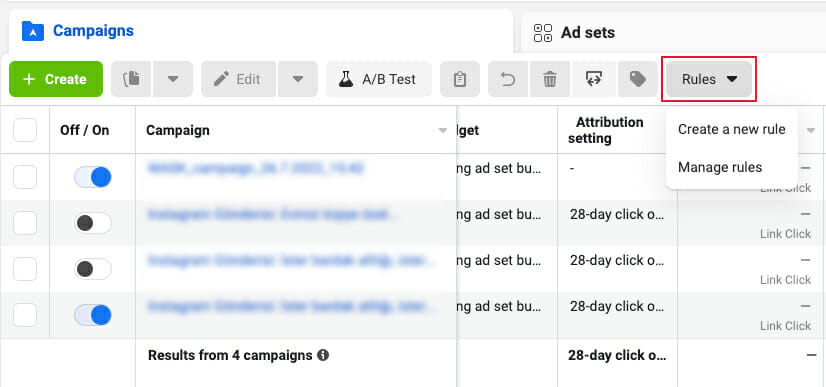
When your campaigns, ad sets, or ads match the criteria for the rule, you can use Facebook automated rules guide that make changes automatically or send notifications.
Until you turn them off, rules continue to run continually (often every 30 minutes).
To set a rule:
- Access Ads Manager.
- To apply a rule to a campaign, ad set, or ad, check the box next to it.
- Create a New Rule can be found under the Rules dropdown menu.
- A new window where you can configure your rule appears.
Select:
- Custom rule lets you design your own Facebook ads automated rules by selecting criteria from a form.
- To automatically build a rule that prevents your ad sets from competing with one another, reduce auction overlap. study up on auction overlap.
- To automatically design a rule that lets ad sets spend their budgets more effectively by integrating their audiences, reduce audience fragmentation. Become familiar with audience fragmentation.
Choose Next:
- Choose your rule name and the campaigns or ad packs you want to apply it to if you selected Custom Rule.
- Choose what you want your rule to perform when your campaign, ad set, or ad satisfies the criteria for the rule in the Action option.
- Select Add after selecting the Conditions that cause your Facebook ad automated rules to run. Select + to add more conditions. The Time Range and Schedule can be changed.
- Verify the notification type you want to receive. For your rules, you always receive Meta notifications, but you can choose Email to also get an email.
- To enable subscribers to get notifications, add them to your rule. If you have several users on your ad account, this is helpful.
- Choose Create.
Apply Facebook Automated Rules To A Specific Campaign
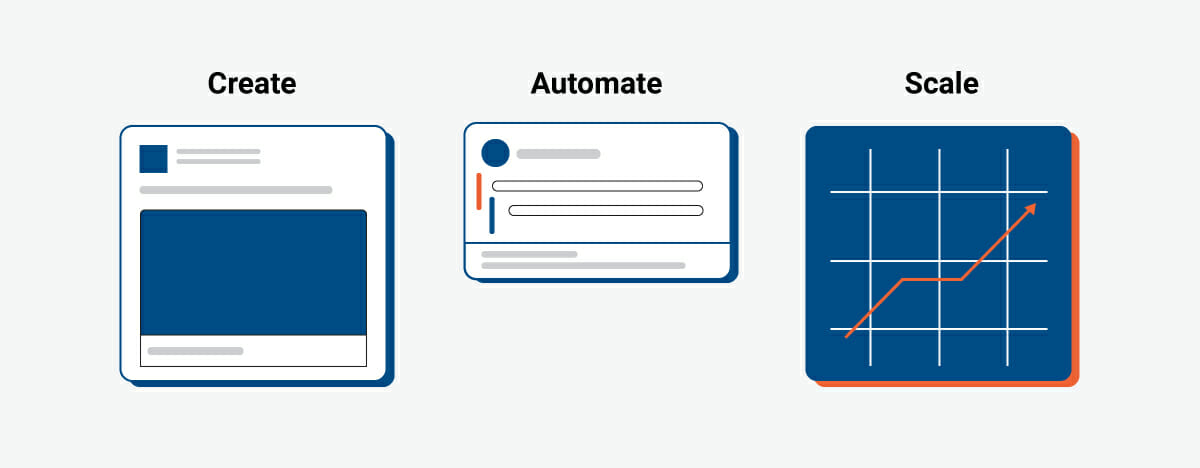
Select the action you want the Facebook automated rules to take after deciding on an asset. You can select from a total of 11 actions:
- Scale bid by target field
- Increase bid by
- Decrease bid by
- Adjust manual bid
- Scale daily budget by target field
- Turn on/off campaigns
- Send notification only
- Adjust budget
- Increase daily budget by
- Decrease daily budget by
And the next phase is to determine the conditions of the Facebook automated rules. As of now, these are the conditions available on the platform:
- Results
- Reach
- Lifetime Spent
- Impressions
- Frequency
- Daily Spent
- CPM
- Cost per Complete Registration
- Cost per Lead
- Cost per Purchase
- Cost per Initiate Checkout
- Cost per Add to Cart
- Cost per App Install
- Cost per Click
Selecting a run-time schedule is the last action you must do before establishing your rule. Continuously, daily, and custom are the three main choices. Finally, type the name of the person who should be notified when the conditions of the rule are satisfied, then click Create.
Best Facebook Automated Rules
Here are five crucial Facebook Ads Manager automated rules you may set up to help you manage your campaigns more efficiently and save time. Let’s see Facebook automated rules best practices;
1. Stop Underperforming Ads
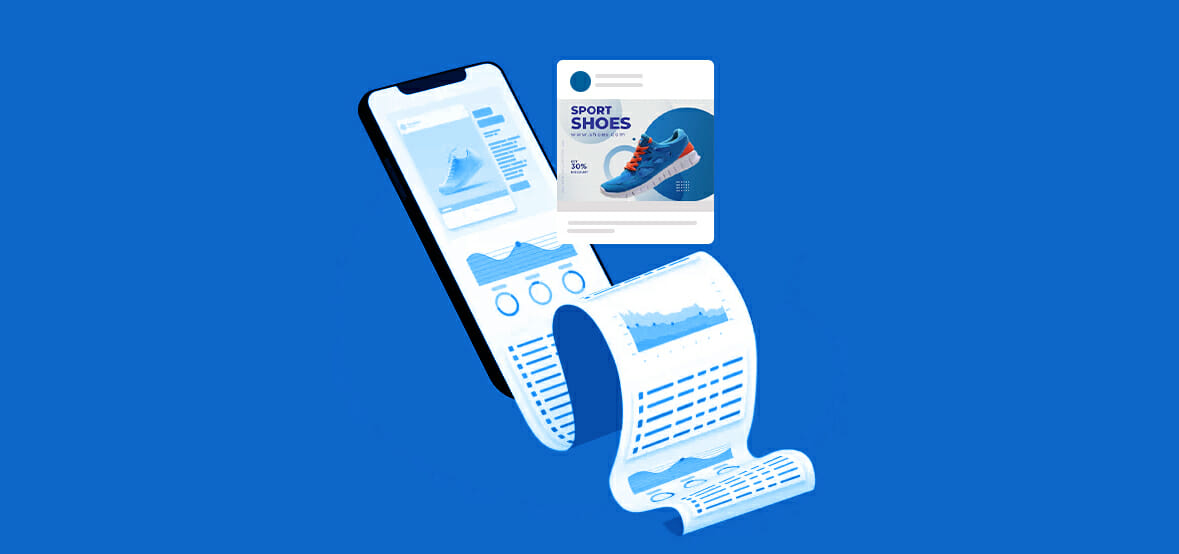
One benefit of online ads, and Facebook in particular, is that you may quickly end any initiatives that aren’t working. You have detailed visibility into campaign performance thanks to Facebook’s Automated Ad rules.
One of the most useful Facebook automated rules you can implement right away is one that pauses ads that aren’t performing well. Most likely, you already have a crucial metric that you use to decide whether or not to keep running an ad. If you own an online store, ROAS can apply. Cost per click may apply if you’re conducting a top-of-funnel campaign. Whatever the case may be, you can specify a rule to generate an automatic halt for an ad if its performance ever drops below a certain level.
2. Run Ads on a Custom Schedule
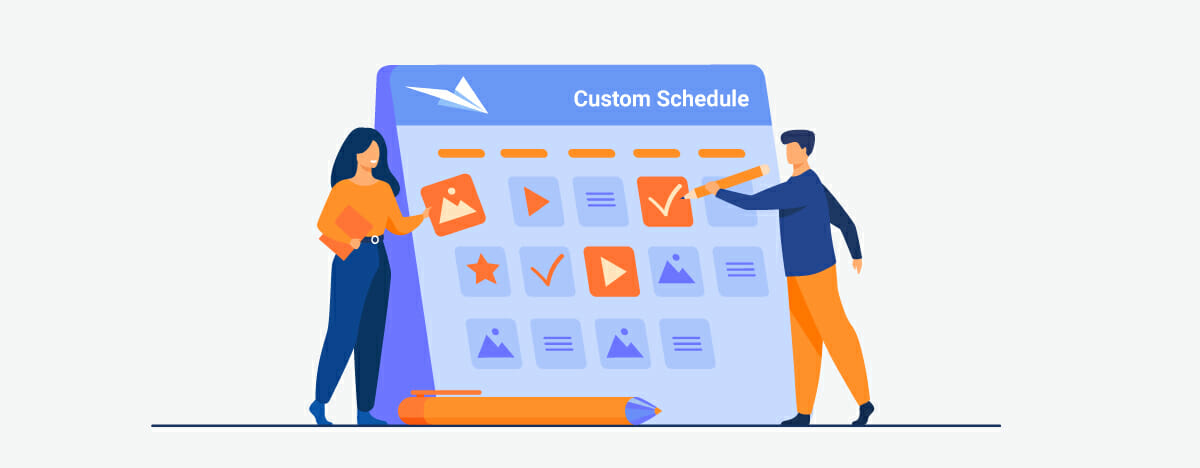
Setting your ads to run just during periods that you’ve determined to have high conversion rates is another tip that can help you save money. You’ll not only save money, but it can also raise your ad’s conversion-rate ranking. Two rules are required to accomplish this: one to pause ads and the other to resume them.
The automation feature in this rule pauses, at the specified times, all running ads in campaigns with the word “buy” in the campaign name. Then you’d make a new rule, but this time with the action of turning on ads and a modified timetable for when you want them to start running again.
3. Discontinue Underperforming Ad Sets
You might want to suspend underperforming ad sets in a manner similar to pausing underperforming commercials. When pausing at the ad-set level, however, consideration is given to the sum or average of all the commercials in the ad set. Additionally, rather than focusing more on the creative than the targeting, you might want to.
The formula is essentially the same in any instance. Just select “All Active Ad Sets” from the “Apply Rule To” menu.
4. Increase Spending on Effective Ad Sets
After looking at automation that can help us save some money, let’s look at how we can improve the profitability of our campaigns. We can create Facebook automated rules, similar to the one before, that raises the budget for ad sets that perform far better than anticipated. With this rule in place, if yesterday’s ROAS was higher than 2, we may automatically boost the budgets of active ad sets by 10% each day.
5. Increase or Decrease the Bid
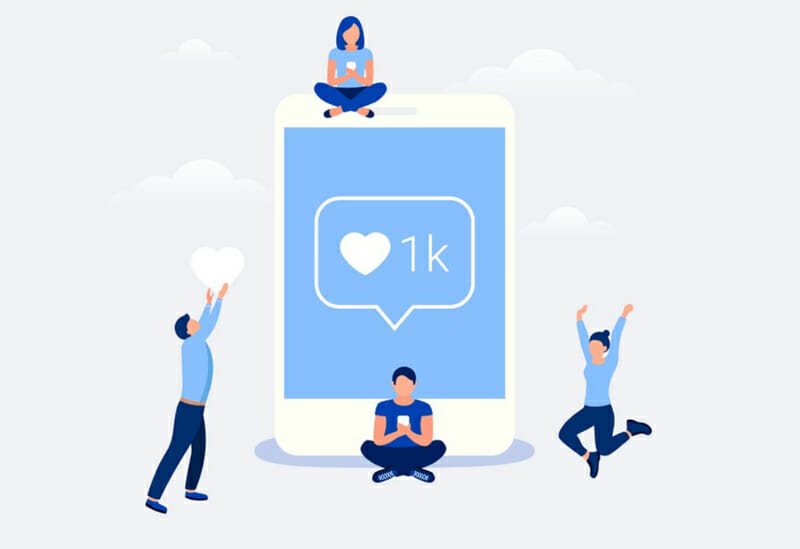
You may also establish guidelines for how much you will spend for each individual ad through increased or decreased bidding, similar to the automated budget option for your campaigns. Keep in mind that Facebook ads is a bidding process. You are vying with other ads for timeline moments, not renting media space. Facebook’s algorithm automates the bidding process by default, but you may take complete control by setting your own ceiling and basement bids.
Even though it costs money, that can put you ahead of your competitors. Therefore, be mindful that it can quickly blow over your budget if your approach isn’t adequately supported by facts.
How To Remove Facebook Automated Rule?
When you click Create, Facebook returns you to the dashboard for Facebook automated rules so you can manage your rules and see the outcomes. To view every rule you’ve created, both active and paused, click the Rules tab.
You may preview, change, run, or delete a rule by selecting it from the Actions drop-down menu to the right of each rule. You can run the rule to see a preview of which campaigns will be impacted by it if you choose Preview. To turn a rule on or off, use the switch to its left.
What Are Limitations To Facebook Automated Rules?
You may establish Facebook automated rules in Ads Manager that check your campaigns, ad sets, and ads automatically and update or alert you to any changes. There are restrictions on what automatic rules may do, though.
The following restrictions should be considered while developing Facebook automated rules:
- On a single ad account, you can build up to 250 automatic rules. Both active and inactive rules fall under this category.
- Each condition can only be added once per rule.
- Objects on the same level can only have one rule associated with them. For instance, you may apply a single rule to three campaigns or three ad sets, but not to three campaigns and three ad sets. Instead, make a guideline for your ad sets and another for your campaigns.
- Ads pertaining to politics, elections, or social concerns cannot be subject to automated regulations. These commercials must be written and updated by genuine people whose identities have been validated with Meta in order to support election integrity.
- Facebook automated rules cannot stop Reach and Frequency campaigns.
Wrap-up
Use Facebook automated rules to scale Facebook ad campaigns is very easy. Even though your campaigns will always benefit from a little human interaction, automated rules Facebook can help to reduce some of the tiresome manual labor often involved in managing Facebook ads.
You’ll find that your life will be much simpler if you take the time to familiarize yourself with Facebook’s automated guidelines. Additionally, you might see a higher return on your ads investment.
In addition, connect your ads account to WASK in seconds control all your data and publish new ads. You can also utilize optimization tools for your ads. You can use your budget more effectively by focusing on metrics like “cost per click,” “cost per impression,” or “cost per convert.”
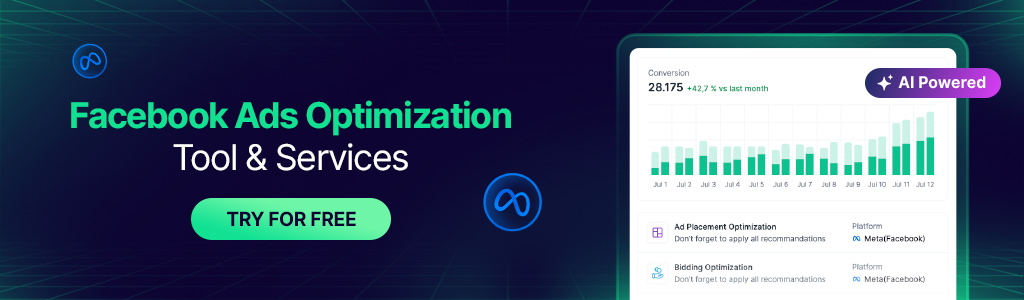
Why Facebook Automated Rules Not Working?
In the event that you were using an attribution window setting other than 7-day-click, your Facebook automated rules would not function. You could have seen this message if you were using 28-day-click or another program. Change the window in each rule to 7-day-click to see if that resolves the problem going ahead.
Why You Should Use Automated Rules
If you frequently run Facebook ads, it’s probable that you have a system in place that decides when you should make these adjustments, whether it’s because the cost per conversion is too high or because your ads aren’t converting as you had planned. You may automate this process using Facebook automated rules, which allows Facebook to make the necessary modifications in your system without you having to spend all of your time fine-tuning and optimizing your ad packages and campaigns.